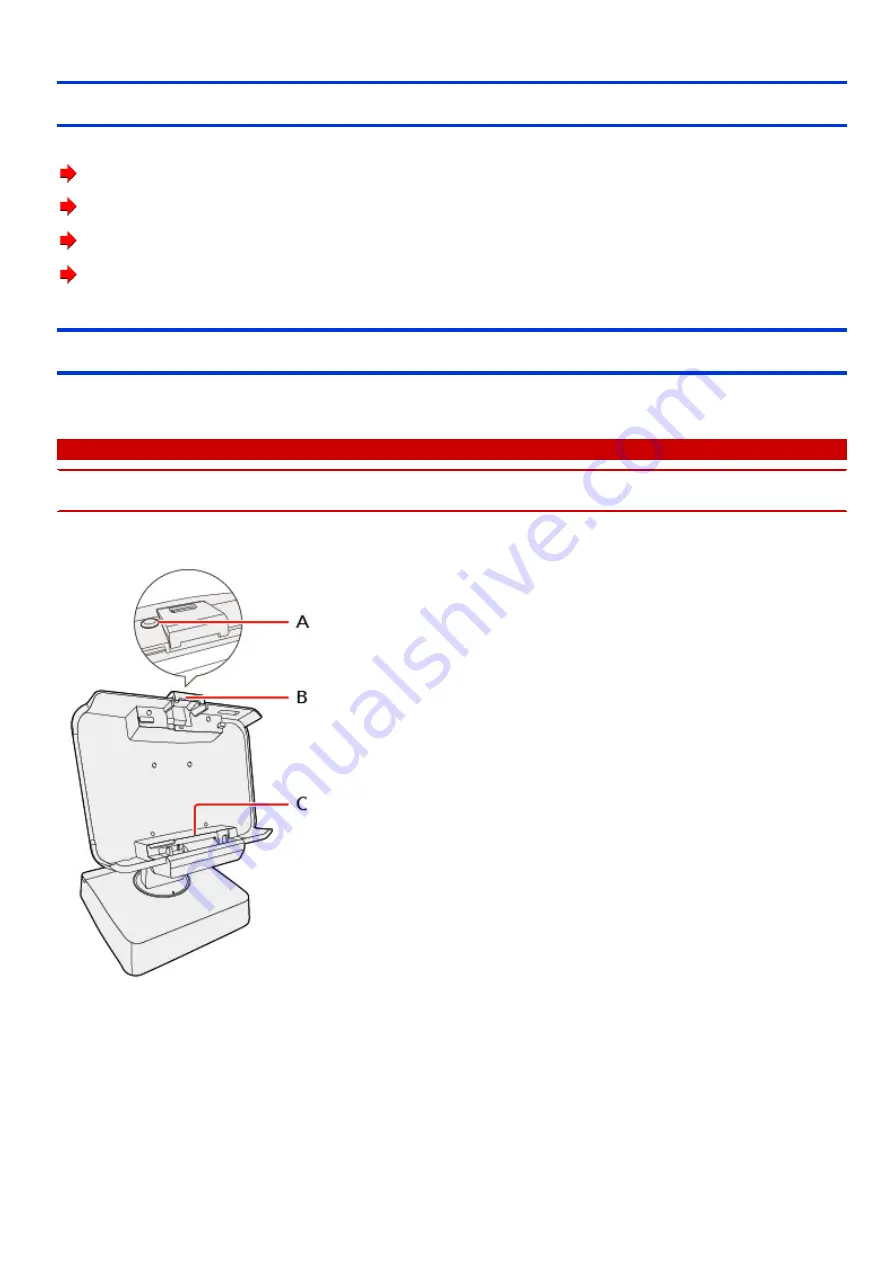
POS Cradle (Model No. FZ-VEBG12 series)
(014_16)
Connecting/Disconnecting the Computer
Names and Functions of Parts
The cradle allows your peripheral devices to function exactly as if they were connected directly to the computer. (Refer to “Description of Parts” in the
“Operating Instructions” accompanying the computer.)
C A U T I O N
n
Do not touch the expansion bus connector or pins of the cradle.
n
Turn off the computer when disconnecting the devices.
<Front>
A.
Latch lock keyhole
With the Latch lock key, you can lock the latch.
B.
Latch
C.
Expansion Bus Connector
This connects to the expansion bus connector on the bottom of the computer.
<Rear>


































