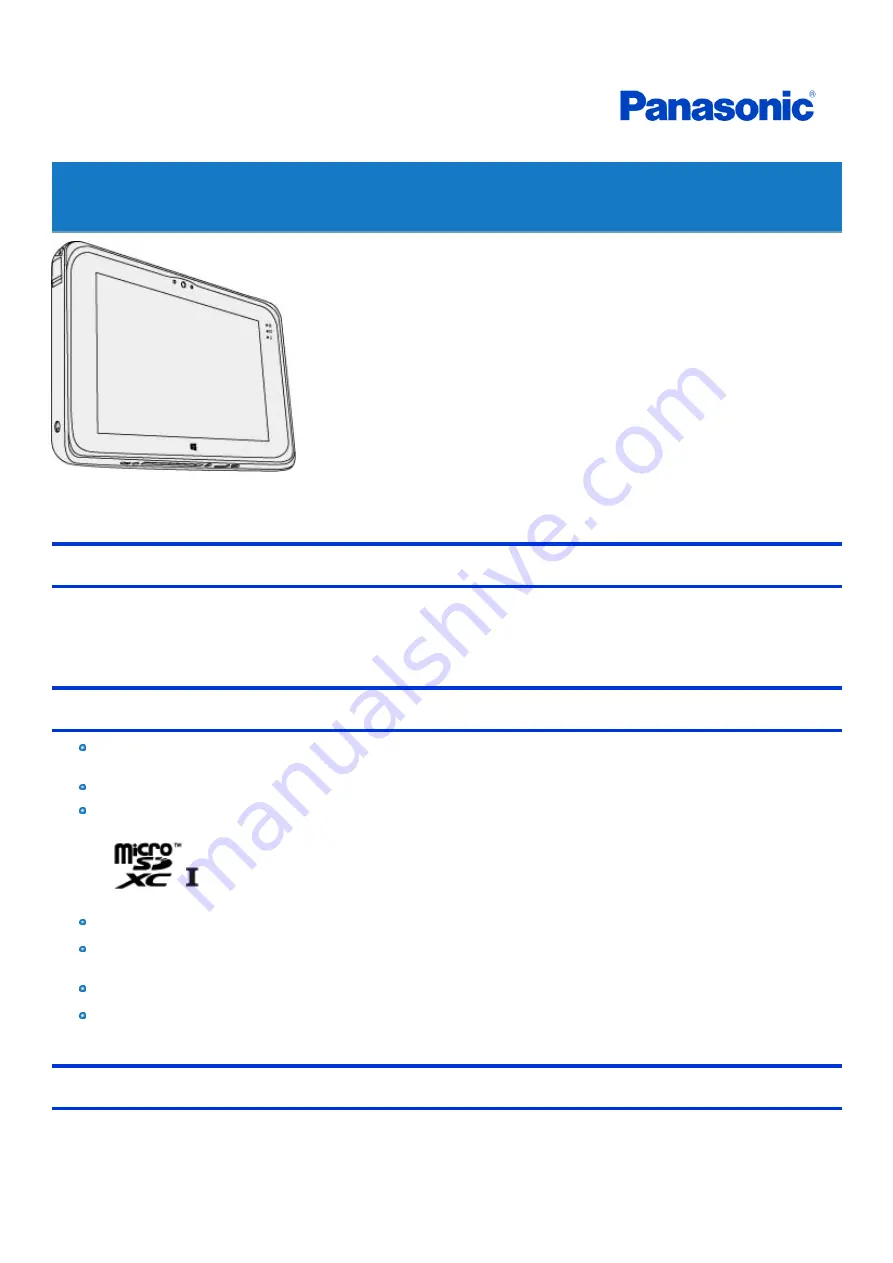
Tablet Computer
Model No. FZ-M1 Series
Operating Instructions - Reference Manual
We recommend that this Reference Manual be printed.
Disclaimer
Computer specifications and manuals are subject to change without notice. Panasonic Corporation assumes no liability for damage incurred directly or
indirectly from errors, omissions or discrepancies between the computer and the manuals. Refer for the latest information about optional products to the
catalogs, etc.
Trademarks
Microsoft, Windows, and the Windows logo are registered trademarks or trademarks of Microsoft Corporation of the United States and/or other
countries.
Intel, Core, and PROSet are either registered trademarks or trademarks of Intel Corporation.
microSDXC Logo is a trademark of SD-3C, LLC.
MobileMark
®
is a U.S. Registered Trademark of the Business Applications Performance Corporation.
The terms HDMI and HDMI High-Definition Multimedia Interface, and the HDMI Logo are trademarks or registered trademarks of HDMI Licens-
ing Administrator, Inc. in the United States and other countries.
Bluetooth
®
is a registered trademark owned by Bluetooth SIG, Inc., U.S.A. and licensed to Panasonic Corporation.
Names of products, brands, etc., appearing in this manual are trademarks or registered trademarks of their respective own companies.
About the Software License
This product incorporates the following software:
(1) the software developed independently by or for Panasonic Corporation,
(2) the software owned by third party and licensed to Panasonic Corporation, and/or
(3) open source software
-
1
-






























