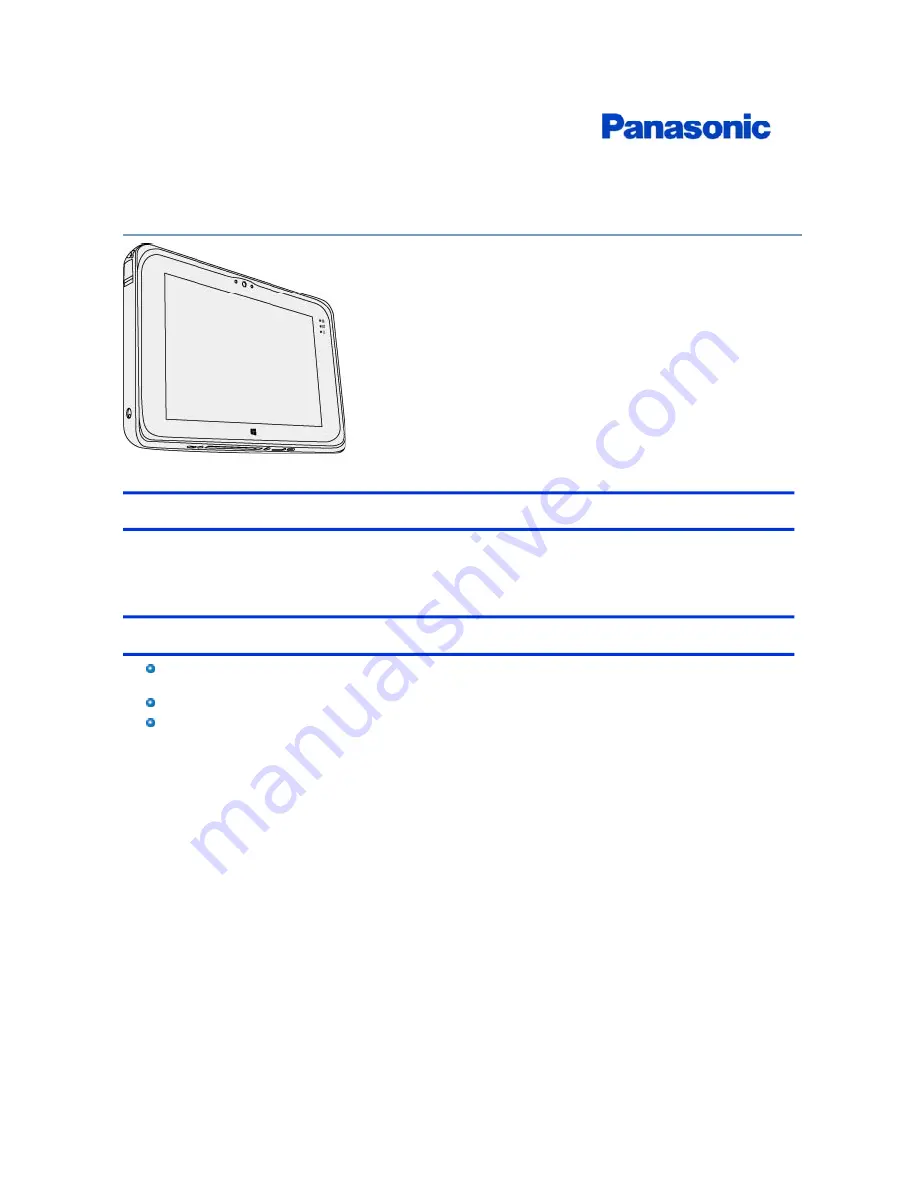
Disclaimer
Computer specifications and manuals are subject to change without notice. Panasonic Corporation assumes no liability for
damage incurred directly or indirectly from errors, omissions or discrepancies between the computer and the manuals. Refer
for the latest information about optional products to the catalogs, etc.
Trademarks
Microsoft, Windows, and the Windows logo are registered trademarks or trademarks of Microsoft Corporation of the
United States and/or other countries.
Intel, Core, and PROSet are either registered trademarks or trademarks of Intel Corporation.
Names of products, brands, etc., appearing in this manual are trademarks or registered trademarks of their respective
own companies.
PS0218-0
20170420ZAP
Personal Computer
Model No. FZ-M1 Series
Connect to a network
Summary of Contents for FZ-M1 Series
Page 12: ...2 Touch Disconnect...






























