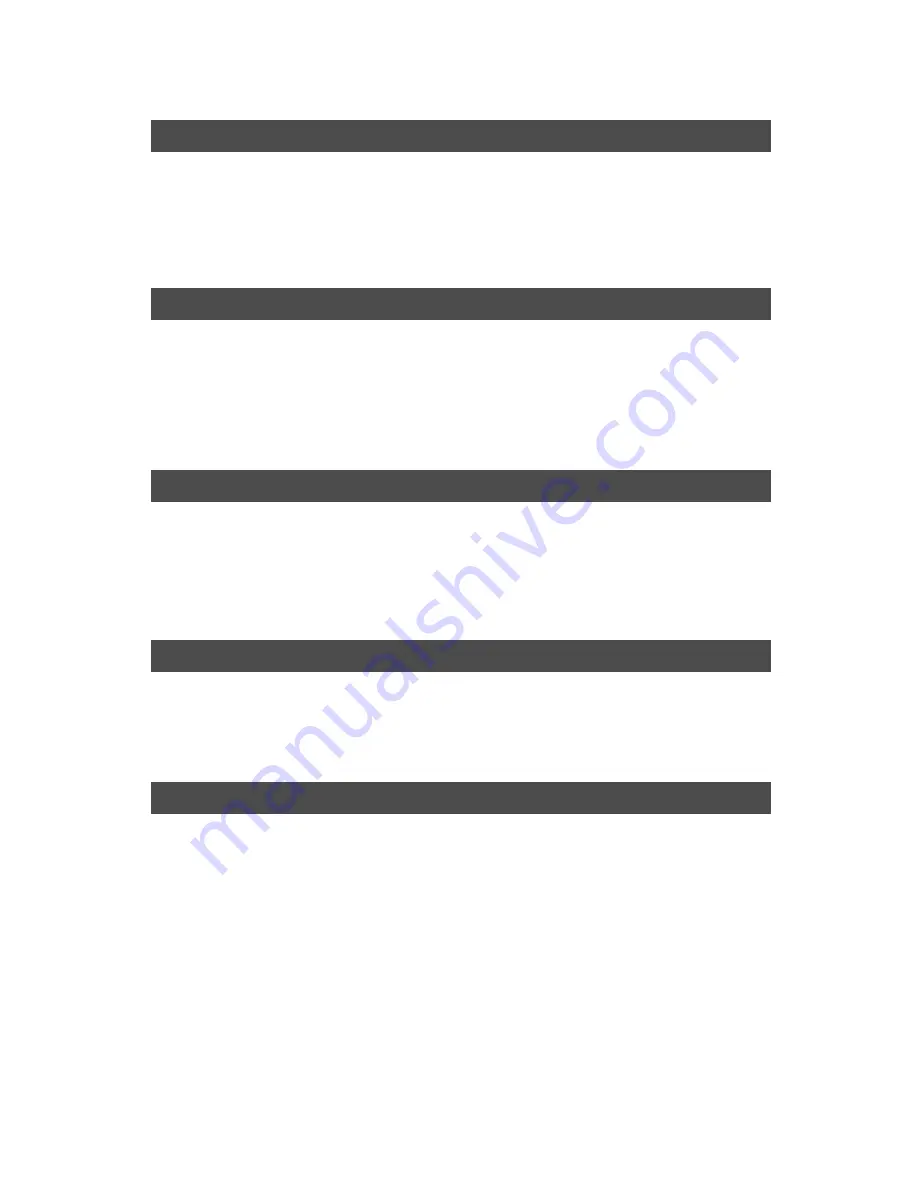
2
Table of Contents (Printer)
Before Operation
Precautions ....................................................................................................................................
3
Features .........................................................................................................................................
4
Overview ........................................................................................................................................
5
Selection of Function ....................................................................................................................
6
Basic Operation .............................................................................................................................
7
Making Prints
Setting up Print
Condition
■
For Windows 95/98/Me/2000/NT 4.0 ..................................................
10
■
For Mac OS .......................................................................................
19
■
For Control Panel of Digital Copier .....................................................
25
Printing the Security Print file(s) ................................................................................................
26
Contents of Limitation ................................................................................................................
27
Printer Settings (User Preset Mode) ..........................................................................................
29
Options
Components ................................................................................................................................
35
Inverting Shift Tray/2 Bin Inverting Shift Tray .............................................................................
36
3 Bin Finisher, Inverting Unit, Exit Guide Unit ...........................................................................
37
2 Bin Finisher, Inverting Unit, Exit Guide Unit ...........................................................................
40
2 Bin Finisher, Exit Guide Unit ....................................................................................................
45
Maintenance
Printer cannot Print .....................................................................................................................
50
(Adding Paper, Adding Toner, Replace waste toner bottle, Removing the Punch Dust,
Removing a Paper Misfeed)
Troubleshooting ...........................................................................................................................
67
Appendix
Printing Area ................................................................................................................................
69
Parallel Interface Connector .......................................................................................................
70
Specifications ..............................................................................................................................
71
System Information .....................................................................................................................
73
Font Table 1/2 ...............................................................................................................................
74
Symbol Table ................................................................................................................................
76
Index .............................................................................................................................................
77
Back to cover


































