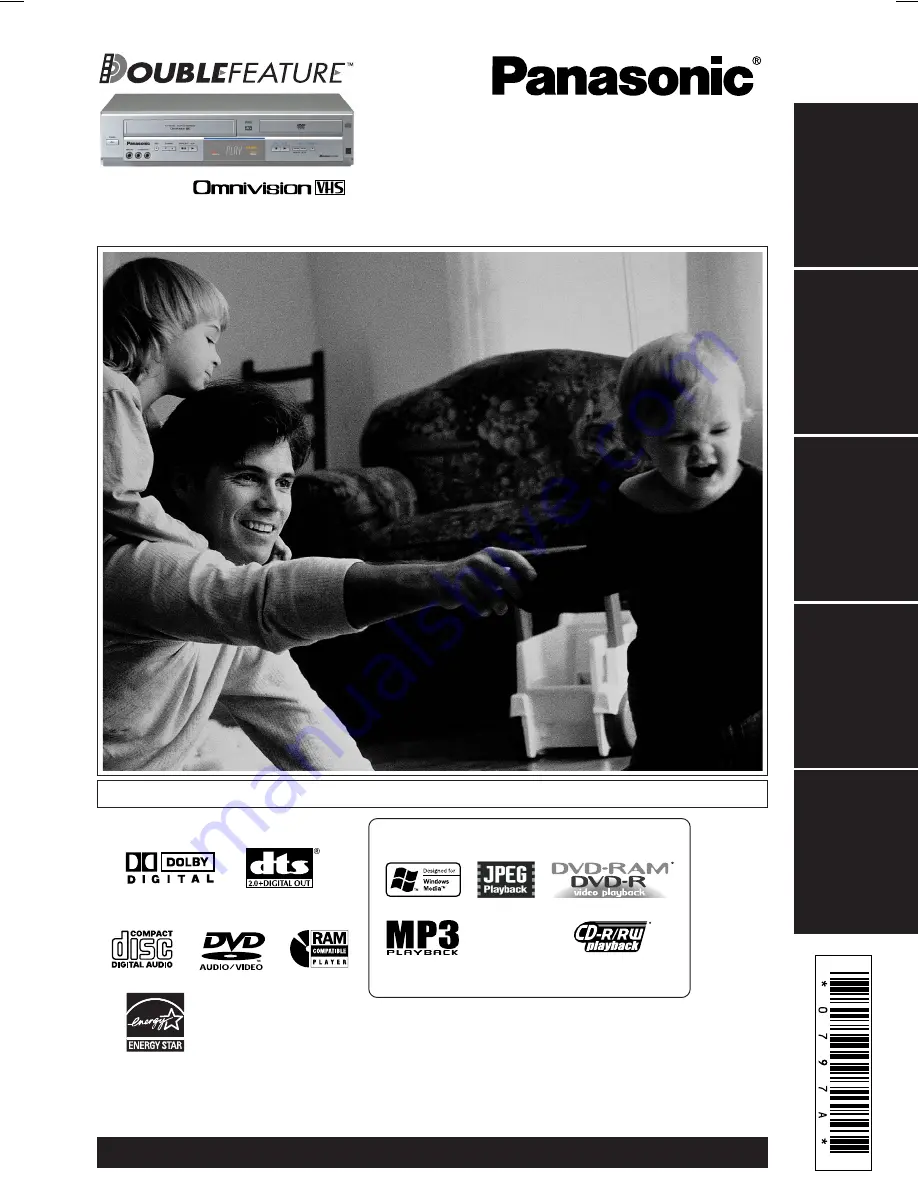
PV-D4754S
DVD/VCR DECK
Operating Instructions
Model No.
Connections and Initial Setup Procedures are on pages 12 to 17.
Please read these instructions carefully before attempting to connect,
operate or adjust this product. Please save this manual.
Spanish Quick Use Guide is included.
(Guía para rápida consulta en español está incluida.)
For assistance, please call : 1-800-211-PANA(7262) or, contact us via the web at:http://www.panasonic.com/contactinfo
®
As an
E
NERGY
S
TAR Partner, Matsushita Electric Corporation
of America has determined that this product or product model
meets the
E
NERGY
S
TAR guidelines for energy efficiency.
®
Initial Setup
(Connection)
Basic
Operation
VCR
Operation
DVD
Operation
For Your
Information
LSQT0797 A
MULTI FORMAT PLAYBACK
*
Ability to play back may depend on recording conditions.
D4754S P1-25 (040202).p65
2004/02/02, 13:22
1


































