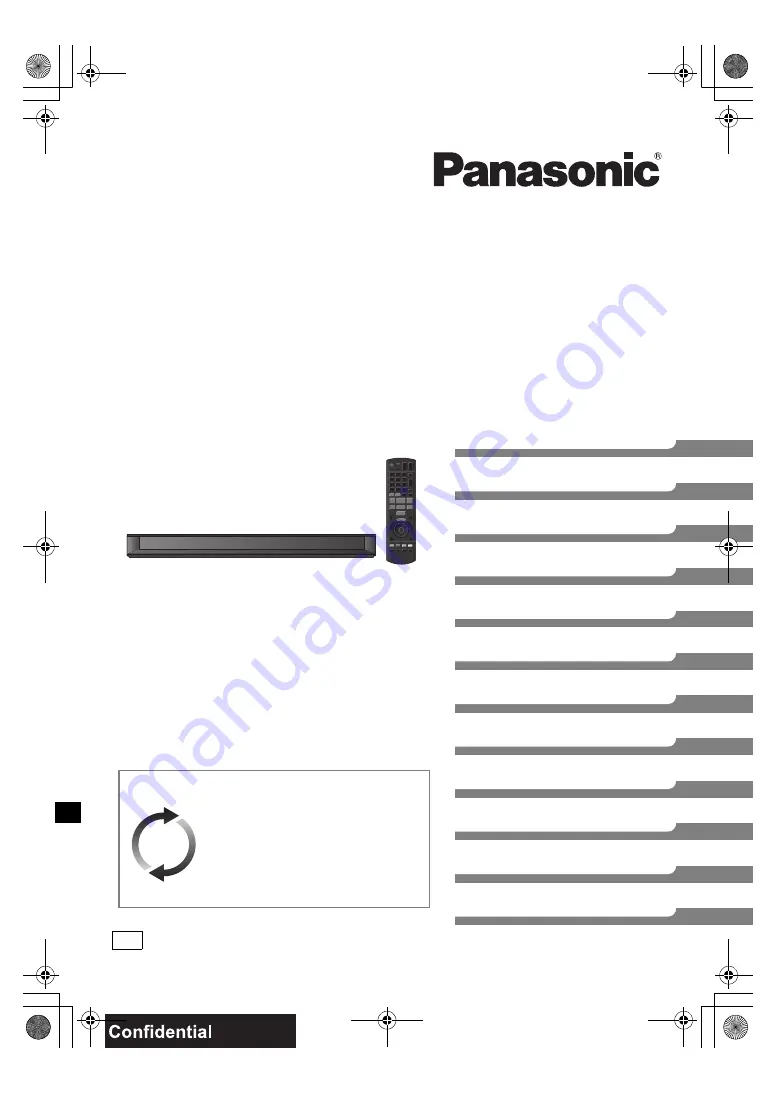
SQT1332-1
Getting started
Watching broadcasts
Recording
Playing back video
Editing video
Copying video
Photo and Music
Network
With Other Equipment
Convenient functions
Setup
Reference
Thank you for purchasing this product.
Please read these instructions carefully before using this
product, and save this manual for future use.
Operating Instructions
HDD Recorder
Model No.
DMR-HWT260
Software (Firmware) Update
To support the latest features, it’s very
important you install the latest updates
to maintain proper operation of your unit.
For details, refer to “Software
(Firmware) Update” (
>
54) or
http://panasonic.jp/support/global/cs/
(This site is in English only.)
until
2016/04/04
GN
DMRHWT260GN_eng.book 1 ページ 2016年4月14日 木曜日 午後1時16分




















