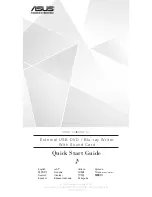VQT3C14
Operating Instructions
Dear customer
Thank you for purchasing this product. For optimum performance and safety, please read these instructions carefully.
Before connecting, operating or adjusting this product, please read the instructions completely.
Please keep this manual for future reference.
≥
This Blu-ray Disc Recorder is for viewing and recording free to view channels only. It does not receive pay TV or
encrypted channels.
≥
DVB and the DVB logos are trademarks of the DVB Project.
Blu-ray Disc™ Recorder
Model No.
DMR-BWT800
DMR-BWT700
∫
Region management information
BD-Video:
This unit plays BD-Video marked with labels
containing the region code
“B”
.
DVD-Video:
This unit plays DVD-Video marked with labels
containing the region number
“4”
or
“ALL”
.
Example:
Example:
4
ALL
3
4
2
until
2011/03/21
GL
DMRBWT800&700GL_eng.book 1 ページ 2011年2月14日 月曜日 午後3時50分