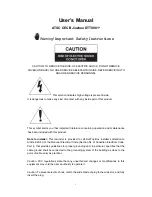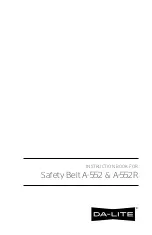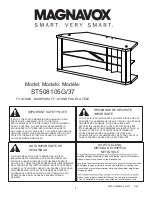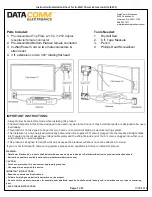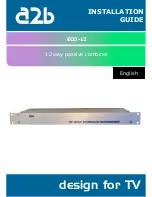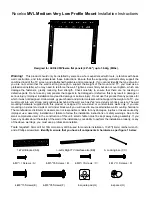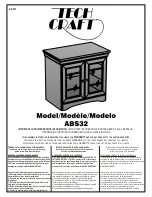DigiCard Panasonic
Installation TV sets
Follow these instructions to install the DigiCard in a Panaso-
nic TV set. Please ensure that your TV set is connected to the
cable network and plugged in to the mains socket. To carry out
the installation, you need the manual provided in the DigiCard
case and the «Digital TV information letter». This letter contains
all required installation parameters.
All items of information regarding hardware and software can be
found in the operating instructions of your TV set. The software
and each installation stage can vary depending on the model and
year of manufacture. upc cablecom assumes no liability whatso-
ever for any faults on your TV set. Therefore kindly contact the
manufacturer of your device directly.