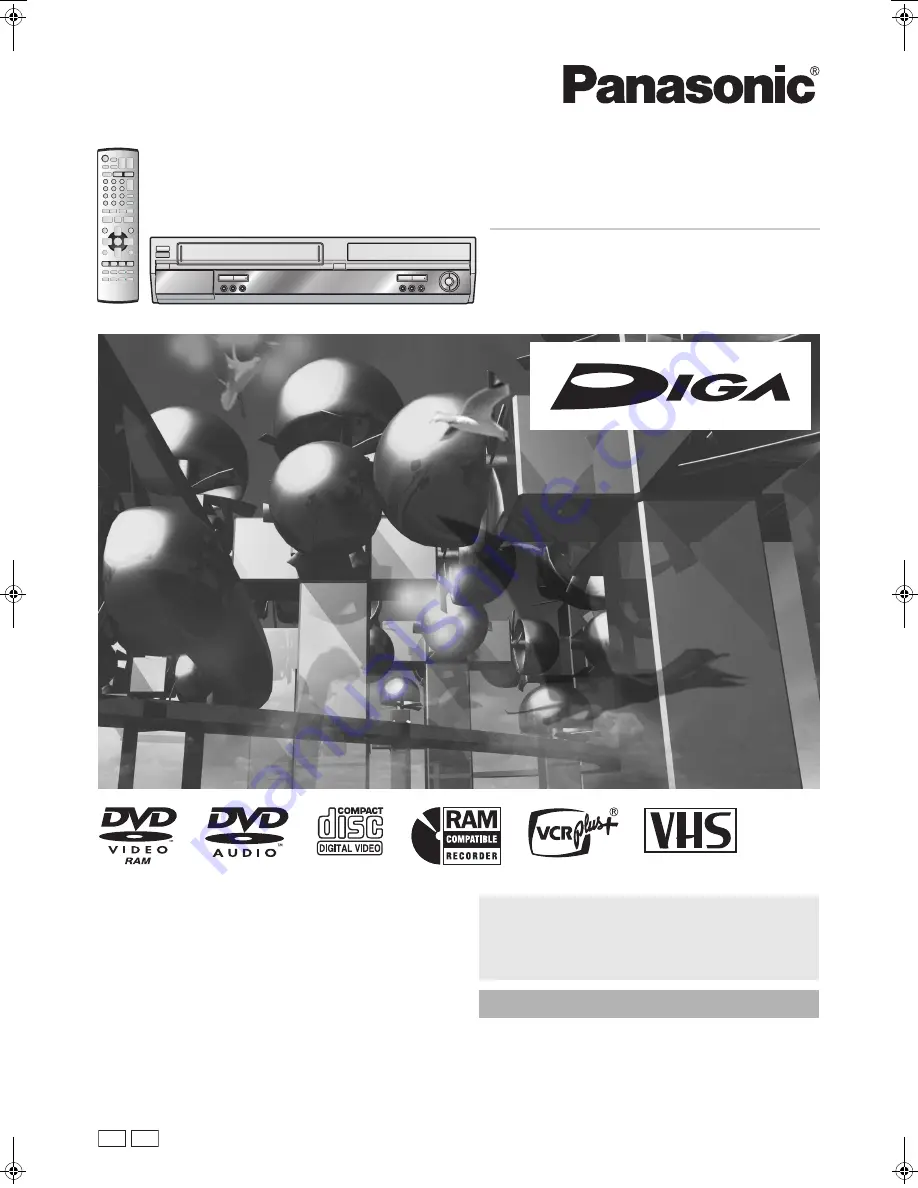
P PC
Operating Instructions
DVD Video Recorder
Model No.
DMR-E75V
Dear Customer
Thank you for purchasing this product. For optimum performance
and safety, please read these instructions carefully.
Before connecting, operating or adjusting this product, please read
these instructions completely.
Please keep this manual for future reference.
VQT0H76-1
For U.S.A. only
The warranty can be found on page 71.
For Canada only
The warranty can be found on page 72.
La guía rápida en español se encuentra en la página 75–83.
PP-Sample.book 1 ページ 2004年4月8日 木曜日 午後3時45分


































