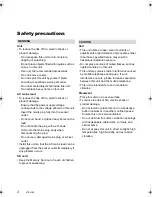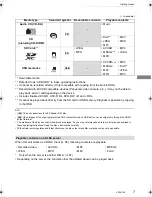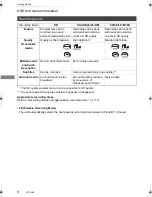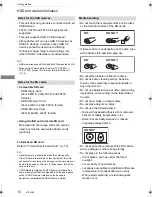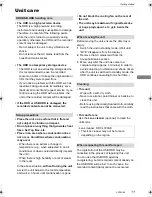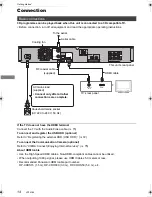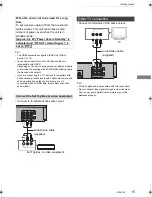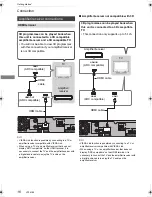VQT4C69
Operating Instructions
Thank you for purchasing this product.
For optimum performance and safety, please read these instructions carefully.
Please keep this manual for future reference.
• This Blu-ray Disc Recorder is for viewing and recording free to view channels only. It does not
receive pay TV or encrypted channels.
Blu-ray Disc™ Recorder
Model No.
DMR-BWT720
Region management information
BD-Video:
This unit can play BD-Video discs
supporting the region code
“B”
.
DVD-Video:
This unit can play DVD-Video discs
supporting the region number
“4”
or
“ALL”
.
e.g.,
e.g.,
until
2012/03/13
GZ
DMRBWT720GZ_eng.book 1 ページ 2012年2月28日 火曜日 午後1時15分