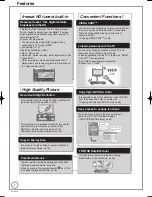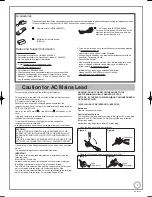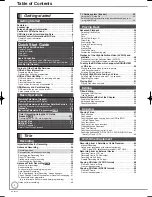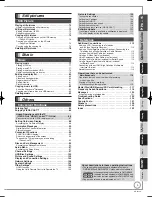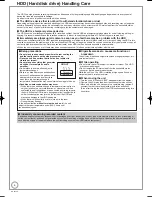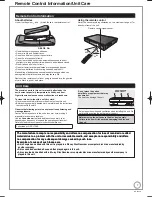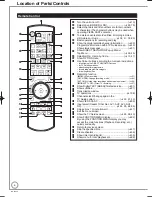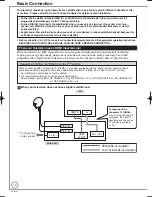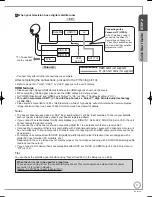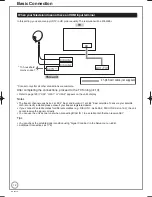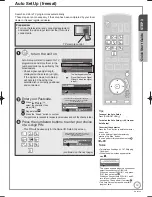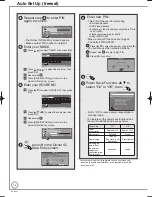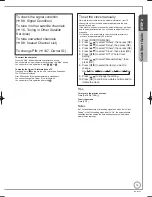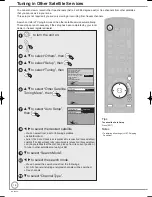This Blu-ray Disc Recorder is for viewing and recording free to view channels only, not Pay TV or encrypted channels.
This unit does not have a terrestrial tuner.
Operating Instructions
Blu-ray Disc Recorder
Model No.
DMR-BS850EB
DMR-BS750EB
Dear customer
Thank you for purchasing this product.
For optimum performance and safety, please read these instructions carefully.
Before connecting, operating or adjusting this product, please read the instructions completely.
Please keep this manual for future reference.
Note: “EB” on the packaging indicates the United Kingdom.
Trademark of the DVB Digital Video Broadcasting Project
Declaration of Conformity (12th December 2008)
For DMR-BS850
No. 6261
For DMR-BS750
No. 6262
The illustrations in these Operating Instructions show the images of DMR-BS850EB.
Quic
k Star
t Guide
P8 – 15
Region management information
BD-Video
This unit plays BD-Video marked with labels containing the region code B.
Example:
DVD-Video
The unit plays DVD-Video marked with labels containing the region number “
2
” or “
ALL
”.
Example:
2
ALL
3
4
2
Web Site: http://www.panasonic-europe.com
EB
RQT9430-1B
RQT9430-1B̲DMR-BS850̲EB.indb 1
RQT9430-1B̲DMR-BS850̲EB.indb 1
2009/05/13 15:00:53
2009/05/13 15:00:53
Summary of Contents for Diga DMR-BS750EB
Page 133: ...133 RQT9430 Reference ...