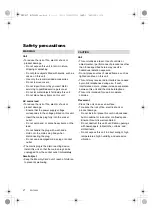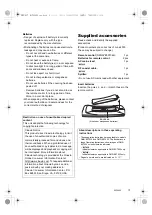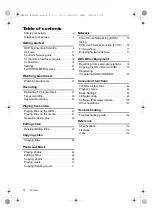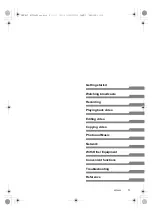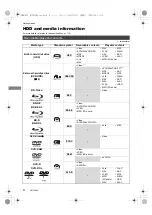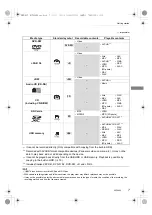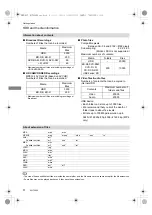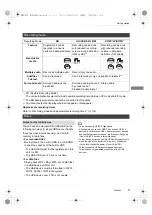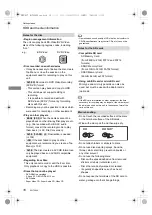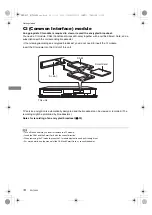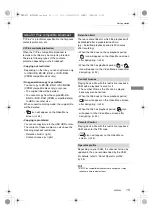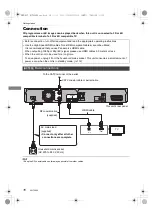SQT0802
Operating Instructions
Thank you for purchasing this product.
Please read these instructions carefully before using this product, and save this manual for future use.
Blu-ray Disc™ Recorder
Model No.
DMR-BCT950
DMR-BST950
Software (Firmware) Update
To support the latest features, it’s very important you install the latest updates to
maintain proper operation of your unit.
For details, refer to “Software (Firmware) Update” (
>
100) or
http://panasonic.jp/support/global/cs/ (This site is in English only.)
until
2015/06/26
EG
DMR-BST_BCT950EG_eng.book 1 ページ 2015年6月5日 金曜日 午前9時12分