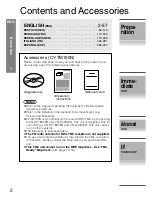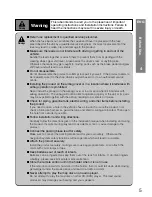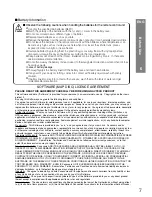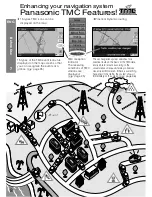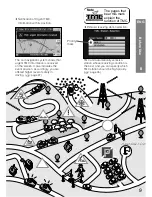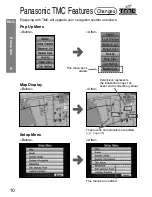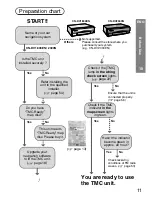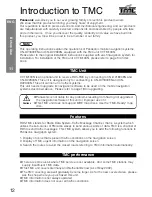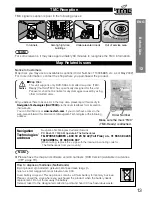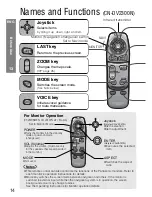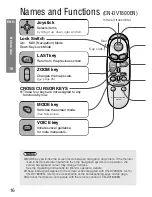●
Please read these instructions carefully before using this product and keep this manual for future reference.
●
Bitte lesen Sie diese Bedienungsanleitung vor der Verwendung dieses Produktes aufmerksam durch und bewahren
Sie sie danach für spätere Nachschlagzwecke sorgfältig auf.
●
Prière de lire ces instructions attentivement avant d’utiliser le produit et garder ce manuel pour l’utilisation ultérieure.
●
Leest u deze instructie alstublieft zorgvuldig door voor u dit product in gebruik neemt en bewaar deze handle ding
voor later gebruik.
●
Si prega di leggere attentamente queste istruzioni prima di usare questo prodotto e di conservare questo manuale
per usi futuri.
●
Lea con atenci
Ó
n estas instrucciones antes de utilizar el producto y guarde este manual para poderlo consultar en el
futuro.
Dynamic Navigation Unit
Dynamisches Navigationsgerät
Module de navigation dynamique
Dynamische navigatie-eenheid
Unità di navigazione dinamica
Unidad de navegación dinámica
CY-TM100N
Operating Instructions
Bedienungsanleitung
Manuel d’instructions
Gebruiksaanwijzing
Manuale di istruzioni
Manual de Instrucciones
DV2300
•BORDERLE
SS ROUTE C
ALCULATIO
N
•ALL IN VIE
W GPS REC
EIVER
•GYROSCO
PE SENSOR
8mm
M
AX