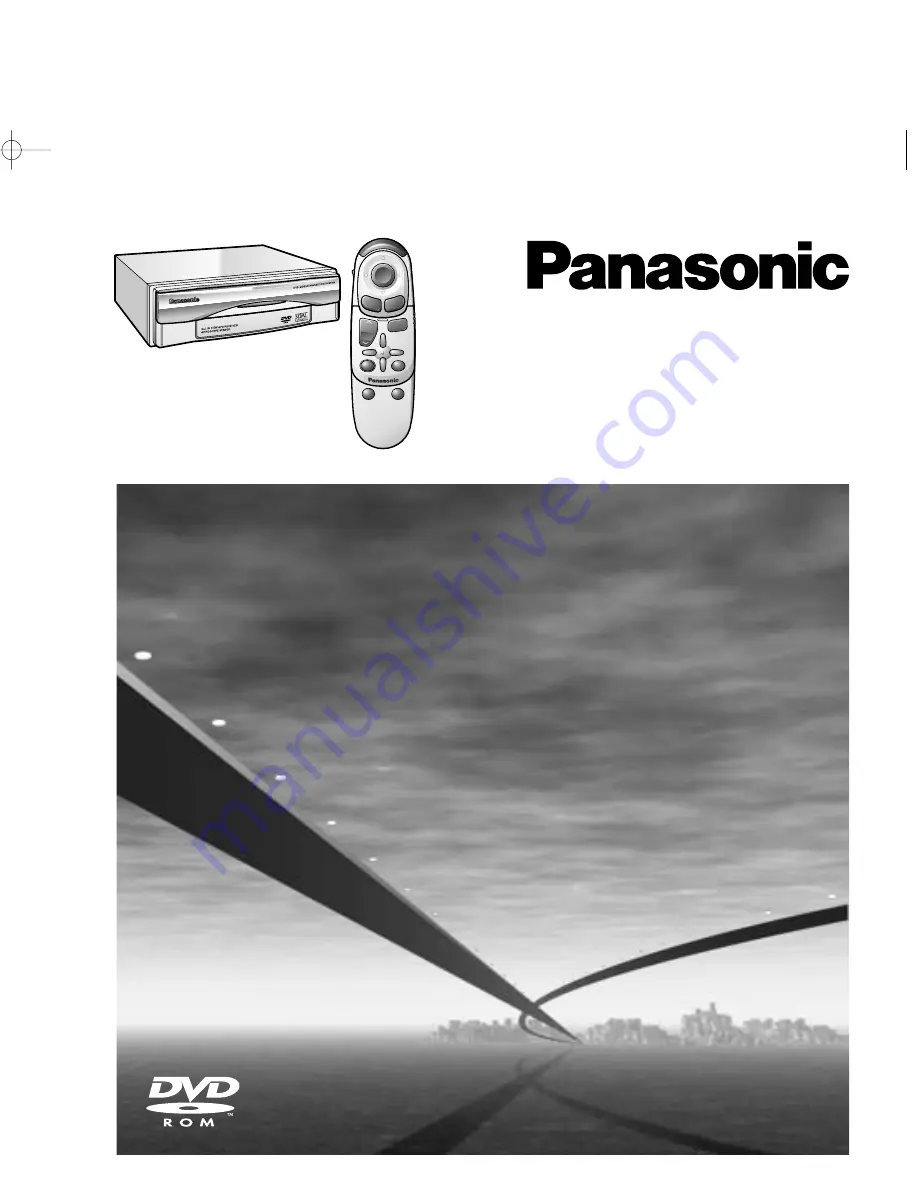
DV1800
MOVILE NAVIGATION
SYSTEM
L AST
DEST
ENTER
POS
ZOOM
MODE
POP UP
SET UP
VOICE
MOBILE NAVIGATION SYSTEM
NAVIGATIONSSYSTEM
SYSTEME DE NAVIGATION MOBILE
MOBIEL NAVIGATIESYSTEEM
SISTEMA DI NAVIGAZIONE MOBILE
CN-DV1800EN
Operating Instructions
Bedienungsanleitung
Manuel d’instruction
Gebruiksaanwijzing
Manuale di istruzioni
Matsushita Electric Industrial Co., Ltd.
Central P.O. Box 288, Osaka 530-91, Japan
YEFM283704 B1200-0 Printed in Japan
¡
Please read these instructions carefully before using this product and save this manual for future use.
¡
Bitte lesen Sie diese Bedienungsanleitung vor der Verwendung dieses Produktes aufmerksam durch und bewahren Sie sie
danach für spätere Nachschlagzwecke sorgfältig auf.
¡
Prière de lire ces instructions attentivement avant d’utiliser le produit et garder ce manuel pour l’utilisation ultérieure.
¡
Leest u deze instructie alstublieft zorgvuldig door voor u dit product in gebruik neemt en bewaar deze handleiding voor
later gebruik.
¡
Si prega di leggere attentamente queste istruzioni prima di usare questo prodotto e di conservare questo manuale per usi futuri.
CN-DV1800EN-00-01 \
00.12.12 4:40 PM y [ W 1


































