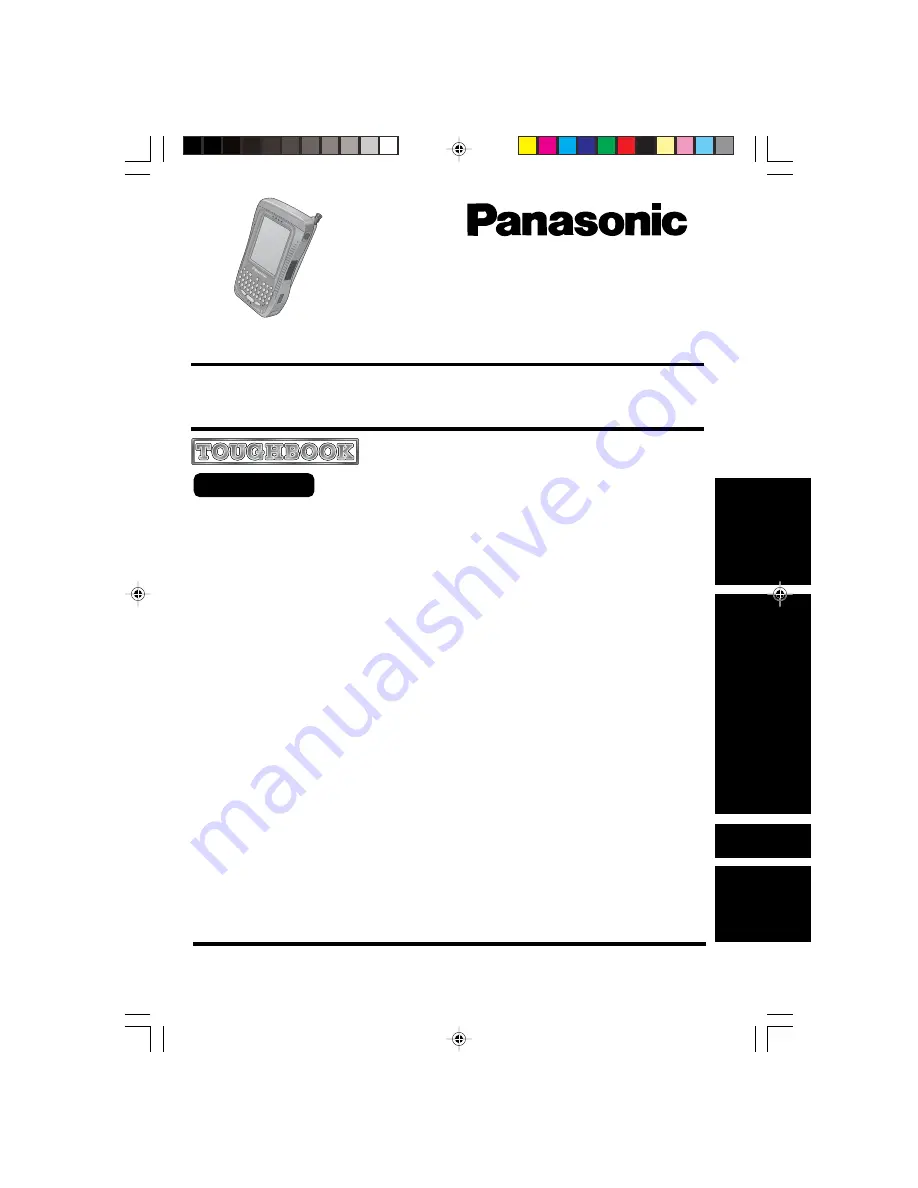
OPERATING INSTRUCTIONS
Handheld Computer
®
Operation
Starting Up/Shutting Down .................................... 15
LCD (Touchscreen) ............................................... 19
Backlight Setting .................................................... 21
Entering Information ............................................... 22
Program Buttons ................................................... 26
Battery Power ........................................................ 27
SD Memory Card/MultiMedia Card ........................ 28
SD Backup ............................................................ 29
Pocket Internet Explorer ........................................ 30
Connecting to Your Computer ............................... 31
Customizing the Computer ................................... 34
Getting Started
Read Me First .......................................................... 3
Precautions ............................................................. 5
What’s in the Box? ................................................... 8
Names and Functions of Parts ................................ 9
First-time Operation ............................................... 12
Contents
Model No.
CF-P1
Series
Please read this instructions manual carefully before using this product and save this manual
for future use.
Operation
Troubleshooting
Dealing with Problems ........................................... 37
Appendix
For Effective Use ................................................... 40
Specifications ........................................................ 41
LIMITED USE LICENSE AGREEMENT ................. 43
LIMITED WARRANTY ............................................ 45
Pocket PC 2002


































