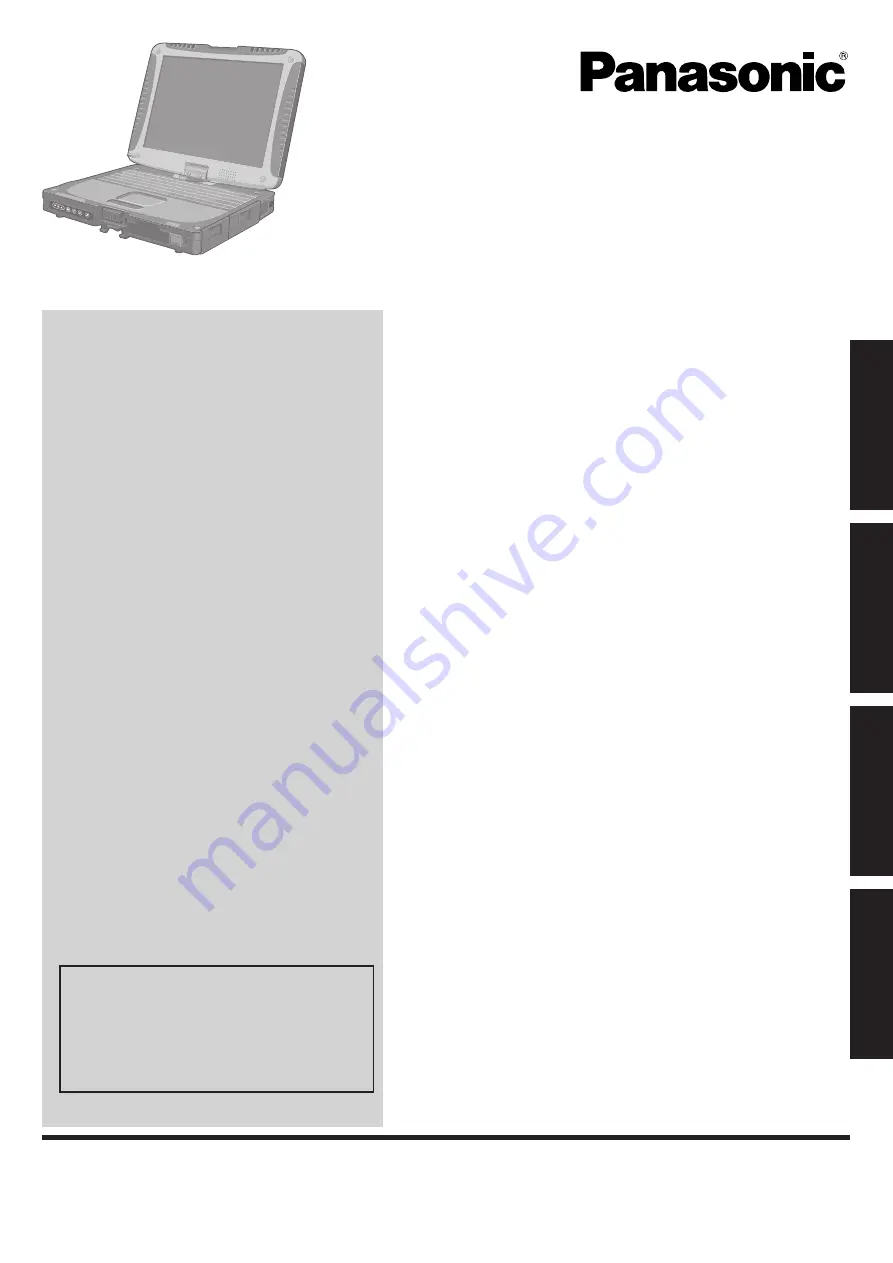
Contents
Getting Started
OPERATING INSTRUCTIONS
Personal Computer
Model No.
CF-19
series
Introduction .................................................................
2
Read Me First .............................................................
3
Description of Parts ..................................................
10
First-time Operation ..................................................
13
Useful Information
On-screen Manual ....................................................
16
Handling and Maintenance .......................................
17
Hard Disk Backup Function (Recover Pro) ..............
19
Hard Disk Data Erase Utility .....................................
21
Reinstalling Software ................................................
22
Troubleshooting
Error Code/Message ................................................
24
Troubleshooting (Basic) ............................................
25
Hardware Diagnostics ..............................................
29
Appendix
LIMITED USE LICENSE AGREEMENT ...................
32
Speci
fi
cations ...........................................................
34
LIMITED WARRANTY ..............................................
36
Please read these instructions carefully before using this product and save this manual for future use.
For further information about the com-
puter, you can refer to the on-screen
manual.
To access the on-screen manual
Î
page 16 “On-screen Manual”
Getting Started
Useful Information
Troubleshooting
Appendix
Summary of Contents for CF-19 series
Page 38: ...MEMO 38...
Page 39: ...39...


































