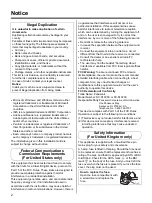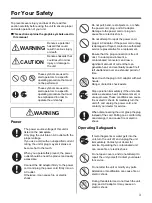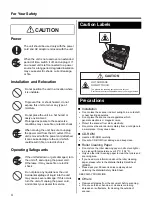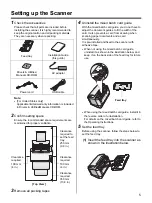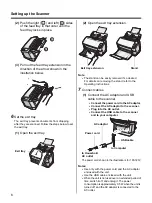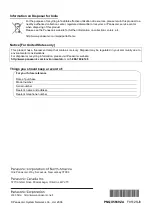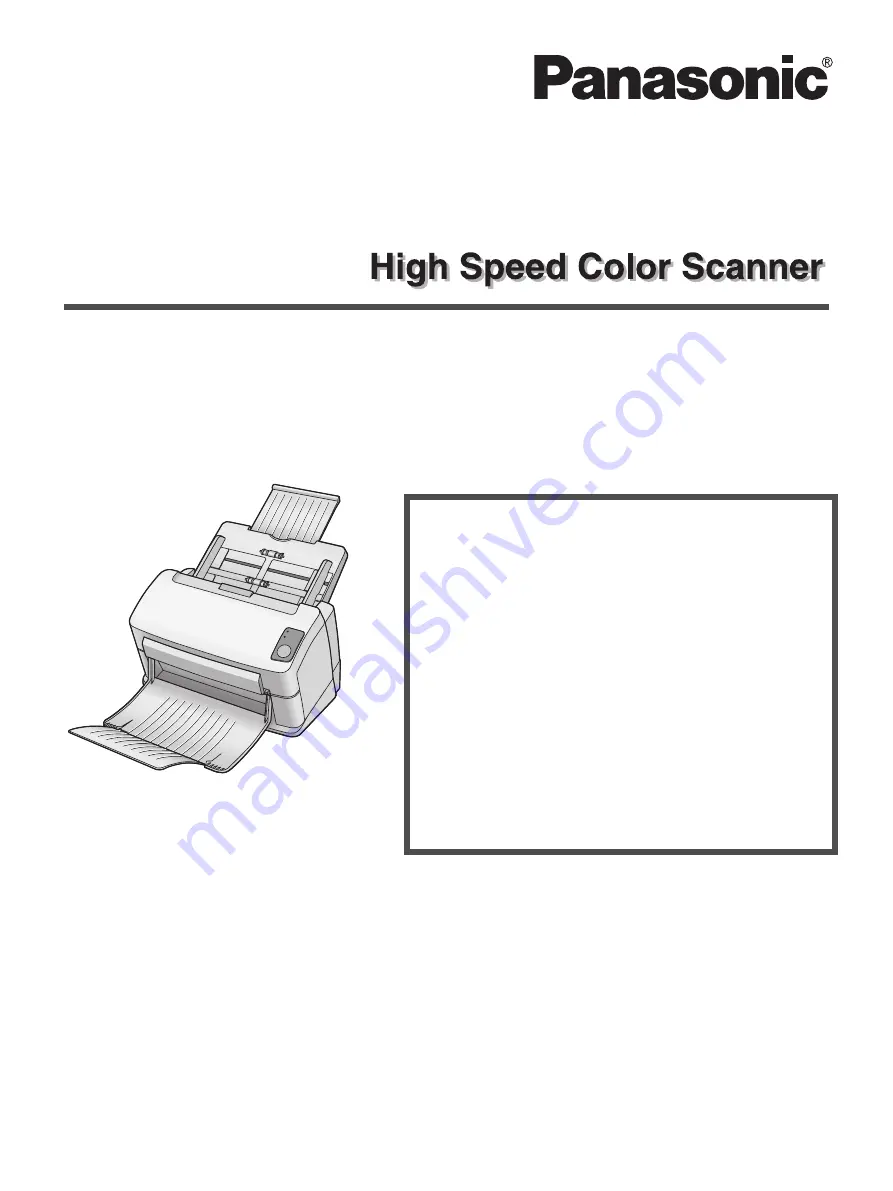
This manual contains information on installing the scanner. Please read this manual before installing the unit.
For information on operating the scanner, please read the Operating Instructions on the CD-ROM enclosed with this
unit.
Please carefully read this manual, and keep this documentation in a safe place for future reference.
Thank you for purchasing a Panasonic High Speed Color Scanner.
•
A versatile solution for your imaging needs, Panasonic developed Panasonic Image Enhancement Technology to
improve the quality of your originals.
•
With our easy to use functions, reliable paper handling, easy maintenance and more, Panasonic is ready to
contribute to your imaging needs.
Installation Guide
Table of Contents
Notice . . . . . . . . . . . . . . . . . . . . . . . . . . 2
For Your Safety . . . . . . . . . . . . . . . . . . . 3
Setting up the Scanner . . . . . . . . . . . . 5
Check the accessories . . . . . . . . . . . . . . 5
Confirm setting space . . . . . . . . . . . . . . . 5
Remove all packing tapes . . . . . . . . . . . . 5
Uninstall the mixed batch card guide . . . 5
Set the feed tray . . . . . . . . . . . . . . . . . . . 5
Set the exit tray . . . . . . . . . . . . . . . . . . . . 6
Connect cables . . . . . . . . . . . . . . . . . . . . 6
Install Software . . . . . . . . . . . . . . . . . . . . 7
Turn-on the scanner . . . . . . . . . . . . . . . . 7
About LED . . . . . . . . . . . . . . . . . . . . . . . . 7
Model No.
KV-S1025C
KV-S1020C