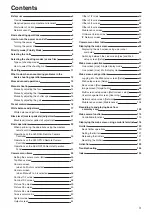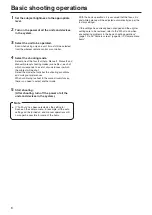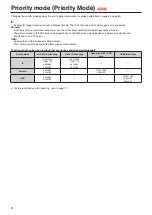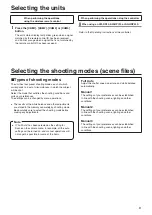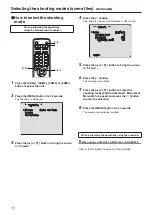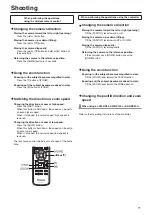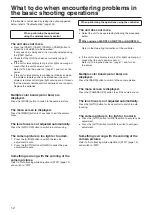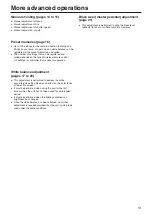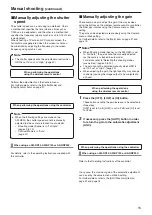Operating Instructions
<Operations and Settings>
HD Integrated Camera
●
How the Operating Instructions are configured
<Basics>:
The <Basics> describes the procedure for basic operation and installation. Before installing this unit, be
sure to take the time to read through <Basics> to ensure that the unit will be installed correctly.
<Operations and Settings>
(this manual):
This <Operations and Settings> describes how to operate the unit and how to establish its settings.
Model No.
AW‑HE40HWP
Model No.
AW‑HE40HKP
Model No.
AW‑HE40HWE
Model No.
AW‑HE40HKE
Model No.
AW‑HE40SWP
Model No.
AW‑HE40SKP
Model No.
AW‑HE40SWE
Model No.
AW‑HE40SKE
ENGLISH
SQW0456
F0715TY0