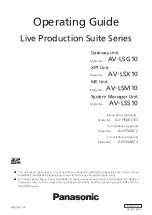Live Production Suite Series
ENGLISH
DVQP2146ZA
W0520GU0 -FJ
Operating Guide
Gateway Unit
Model No.
AV-LSG10
XPT Unit
Model No.
AV-LSX10
ME Unit
Model No.
AV-LSM10
System Manager Unit
Model No.
AV-LSS10
Menu Panel (optional)
Model No.
AV-HS60C3G
Control Panel
(optional)
Model No.
AV-HS60C2
Control Panel
(optional)
Model No.
AV-HS60C4
■
This document describes a case where Menu Panel AV-HS60C3G (optional) and Control Panel
AV-HS60C2/AV-HS60C4 (optional) are connected to the Live Production Suite series.
■
For details about Menu Panel AV-HS60C3G (optional) and Control Panel AV-HS60C2/AV-HS60C4
(optional), refer to their respective operating instructions and the operating guide (PDF) for the
AV-HS6000 series.
Summary of Contents for AV-HS60C3G
Page 5: ...Please read this chapter and check the accessories before use Chapter 1 Overview ...
Page 11: ...This chapter describes installation and connection Chapter 2 Installation and Connection ...
Page 50: ...This chapter describes menu operations Chapter 5 Basic Operations ...
Page 113: ...This chapter describes the configuration of operations Chapter 7 Configuring Operations ...
Page 122: ...This chapter describes how to operate system menus Chapter 8 System Menu ...
Page 136: ...This chapter describes plug in functions Chapter 9 External Interfaces ...
Page 140: ... 140 Chapter 10 Specifications Dimensions Dimensions of the XPT Unit AV LSX10 Unit mm inch ...
Page 141: ... 141 Chapter 10 Specifications Dimensions Dimensions of the ME Unit AV LSM10 Unit mm inch ...
Page 153: ...This chapter describes the setting menu table and terms Chapter 11 Appendix ...
Page 176: ...Web Site https www panasonic com Panasonic Corporation 2020 ...