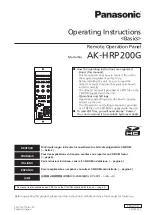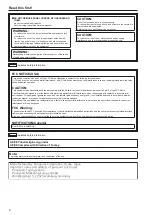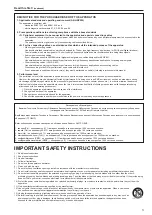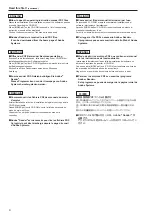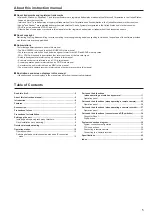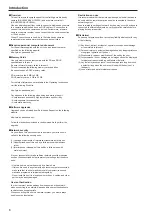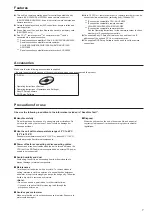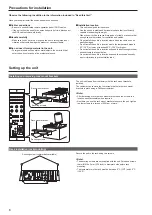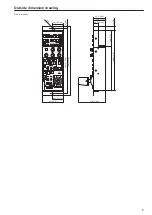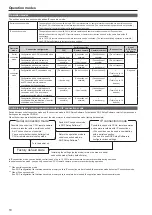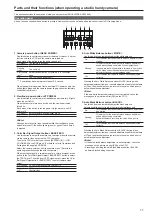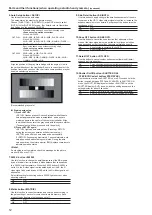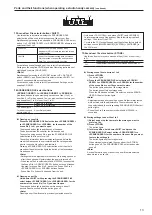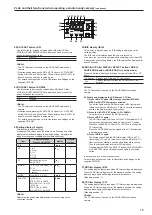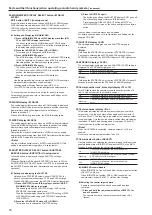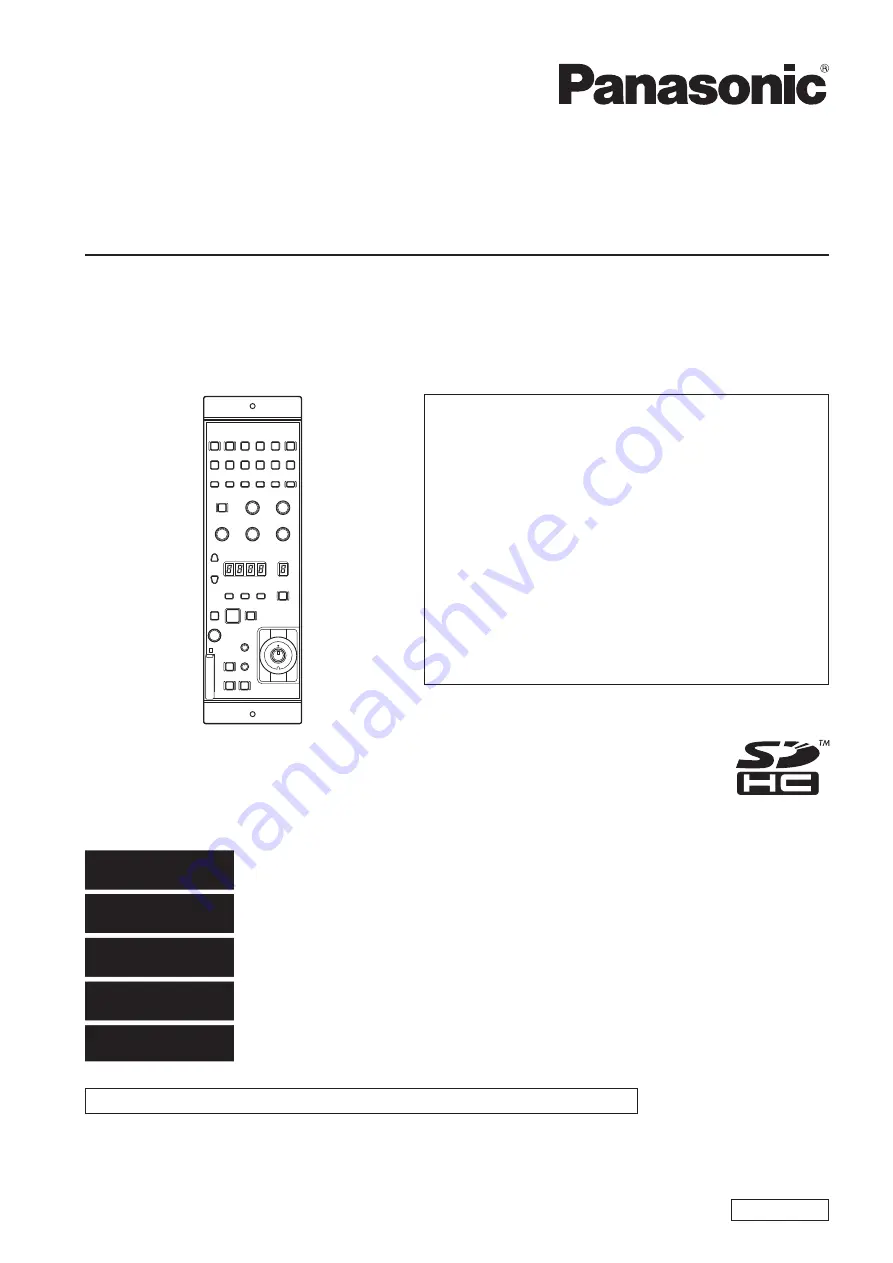
Model No.
AK-HRP200G
Operating Instructions
<Basics>
Remote Operation Panel
VQT4S52-5
●
●
How●the●operating●instructions●are●organized
・●Basics●(this●manual):
This manual describes how to connect the unit to
the required equipment and set it up.
Before installing the unit, be sure to read the
<Basics> manual to ensure that you know how to
install it correctly.
The <Basics> manual is provided as a PDF file on the
CD-ROM supplied with the unit.
・●Operations●and●Settings:
Operations and Settings describe how to operate
and set up the unit.
The <Operations and Settings> manual is provided
as a PDF file on the CD-ROM supplied with the unit.
●
●
To●read●PDF●files,●you●will●need●Adobe
®
●Reader
®
.●
You●can●download●it●from●Adobe●Systems'●website.
SS1012KT5045 -PS
Printed in Japan
ENGLISH
Before operating this product, please read the instructions carefully and save this manual for future use.
DEUTSCH
Für Erlauterungen in Deutsch, konsultieren Sie bitte die mitgelieferte CD-ROM.
(→ Seite 4)
FRANÇAIS
Pour des explications en français, veuillez vous reporter au CD-ROM fourni.
(→ page 4)
ITALIANO
Per le istruzioni in italiano, vedere il CD-ROM in dotazione. (→ pagina 4)
ESPAÑOL
Para la explicación en español, consulte el CD-ROM suministrado. (→ página 4)
日本語
日本語版の取扱説明書は付属のCD-ROMに納められています。(→4ページ)
This manual is also contained as a PDF file on the CD-ROM supplied with the unit. (→page 4)
Summary of Contents for AK-HRP200G
Page 43: ...43 Memo ...