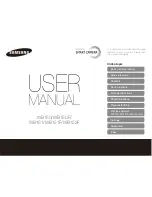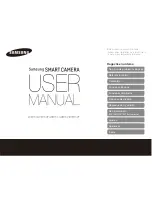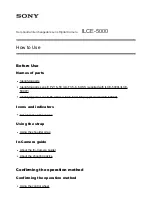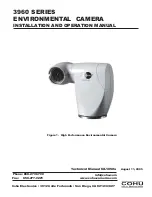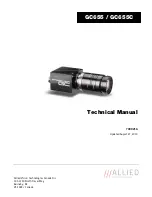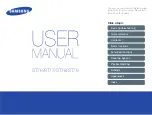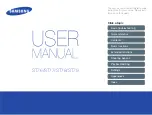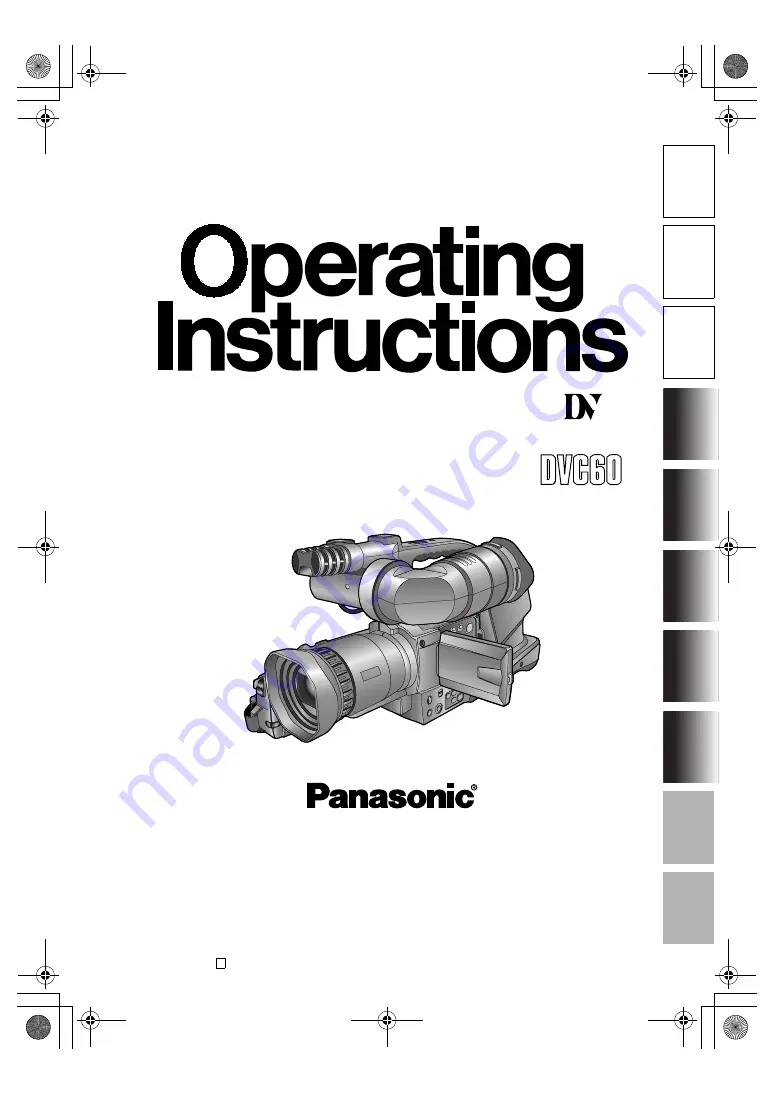
TROUBLE- SHOOTING
PLA
Y
BACK
P
R
EP
ARA
TION
DESCRI
PTION
OF P
ARTS
BEFORE USE
SPECIFI- CA
TIONS,
OTHER
SHOOTING
EDITING
DISPLA
Y
S
MENU
S
Digital Video Camera-Recorder
Model AG-
E
F0804S0 -H
VQT0N17
D
Mini
PAL
Before operating this product, please read the instructions carefully and save this manual for
future use.
Printed in Japan
AG-DVC60E_En.fm 1 ページ 2004年9月2日 木曜日 午後1時43分