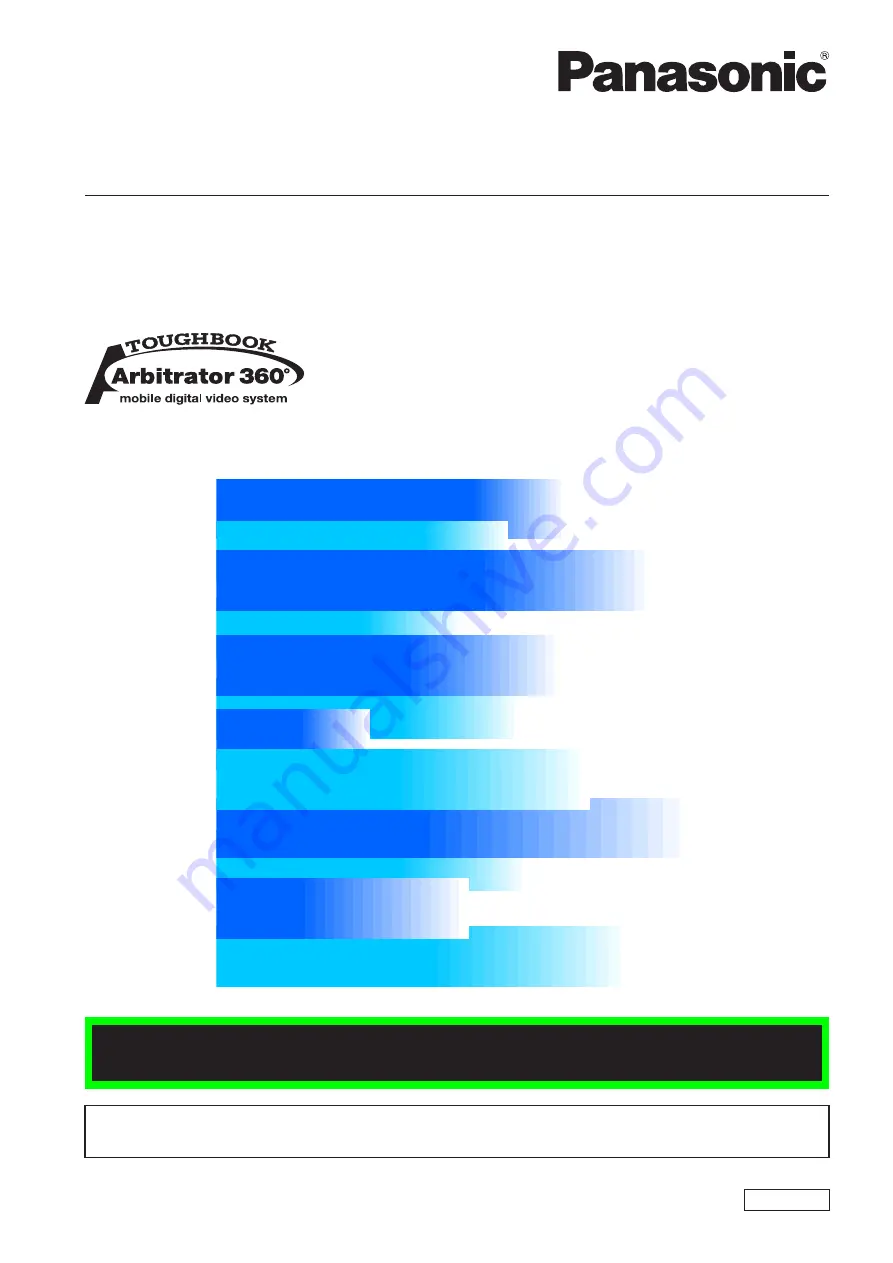
Operating Instructions
1009K0 -M
ENGLISH
VQT2D96
Back-End Server/Back-End Streaming Server/Service Watch
(
Back-End Application)
Model No.
AG-JJLBE20P
• Microsoft and the Microsoft logo, Windows are registered trademarks or trademarks of Microsoft
Corporation in the United States and other countries.
Back-End Streaming Server is not available at present.
Upgrading is scheduled for the future.


































