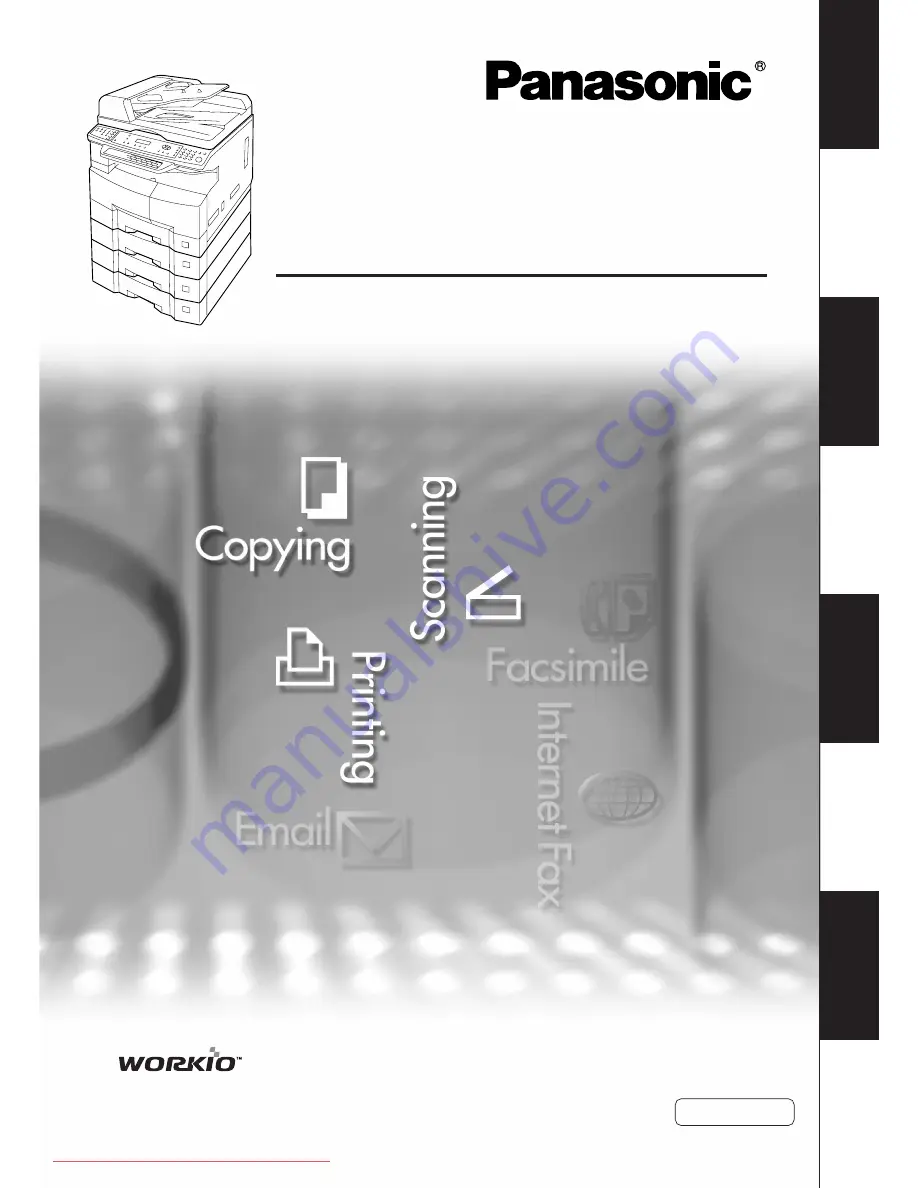
Getting T
o Know
Y
our Machine
Before Starting
Making Copies
Function
Network Scanner
Appendix
Operating Instructions
(For Copy & Network Scan Functions)
Digital Imaging Systems
Model No.
DP-8020E / 8020P / 8016P
Before operating this machine, please carefully read this manual, and keep this
documentation in a safe place for future reference.
(Illustration shows optional accessories that may not be installed on your machine.)
English
Accessories
Problem Solving
Downloaded From ManualsPrinter.com Manuals


































