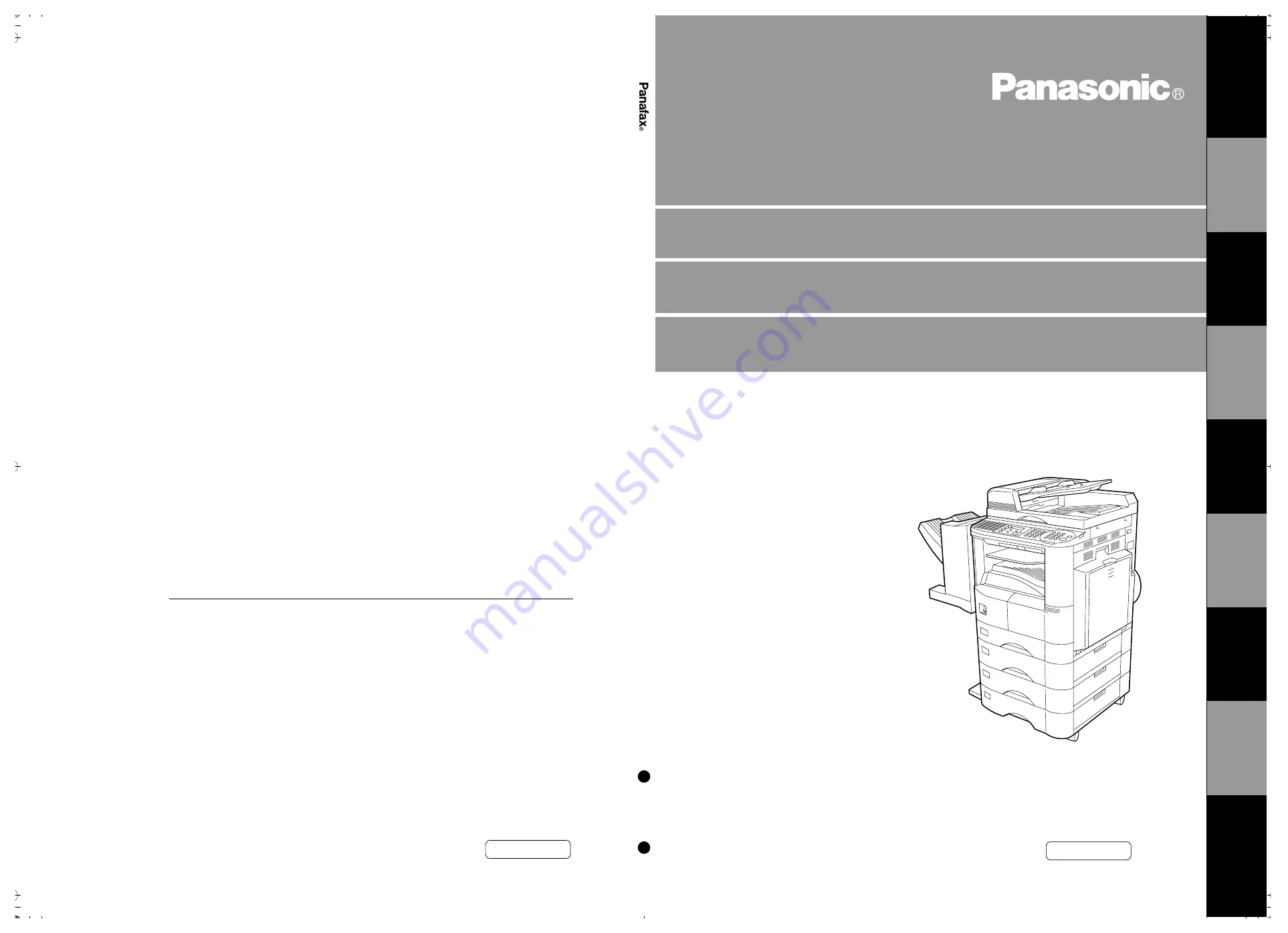
English
Operating Instructions (For Facsimile)
Digital Copier
Before operating this equipment, please read
these instructions completely and keep these
operating instructions for future reference.
DP-20
00
Ope
rating
Instructi
ons
(fo
r Facsim
ile)
Engli
s
h
DP-2000
Options
DA-AR250/AS200/DS200/DS210/FG230/FG231/FK200/FK210/FS200/MD200
DA-NE200/PC200/PC210/SM08B/SM16B/SM28B/UC200/XN200/XT200; UE-410047/410048/403171
G
E
TTING T
O
KNO
W
Y
O
UR
MA
CHI
NE
IN
S
T
ALLING
Y
O
UR M
A
CHINE
P
R
O
G
RAM
MING
Y
O
UR
MA
CH
INE
BA
S
IC
OPE
R
A
T
IO
N
S
AD
V
ANCE
D
FE
A
T
UR
E
S
NE
TW
ORK
FE
A
T
URE
S
PR
IN
T
O
U
T
JOURNALS
AND
LIS
T
S
PR
OB
LE
M
SO
L
V
IN
G
AP
P
E
ND
IX
Matsushita Electric Industrial Co., Ltd.
Osaka 542-8588, Japan
DZSD001199-1 T1100-1041
April 2001
Printed in Japan
U.S.A. Only
For Service Call:
English
Summary of Contents for 403171
Page 6: ...4 This page is intentionally left blank ...
Page 14: ...This page is intentionally left blank GETTING TO KNOW YOUR MACHINE 12 ...
Page 34: ...This page is intentionally left blank PROGRAMMING YOUR MACHINE 32 ...
Page 70: ...This page is intentionally left blank BASIC OPERATIONS 68 ...
Page 110: ...This page is intentionally left blank ADVANCED FEATURES 108 ...
Page 130: ...This page is intentionally left blank NETWORK FEATURES 128 ...
Page 144: ...This page is intentionally left blank PRINTOUT JOURNALS AND LISTS 142 ...
Page 160: ...Facsimile Telephone Number Directory Name Telephone Number ...


































