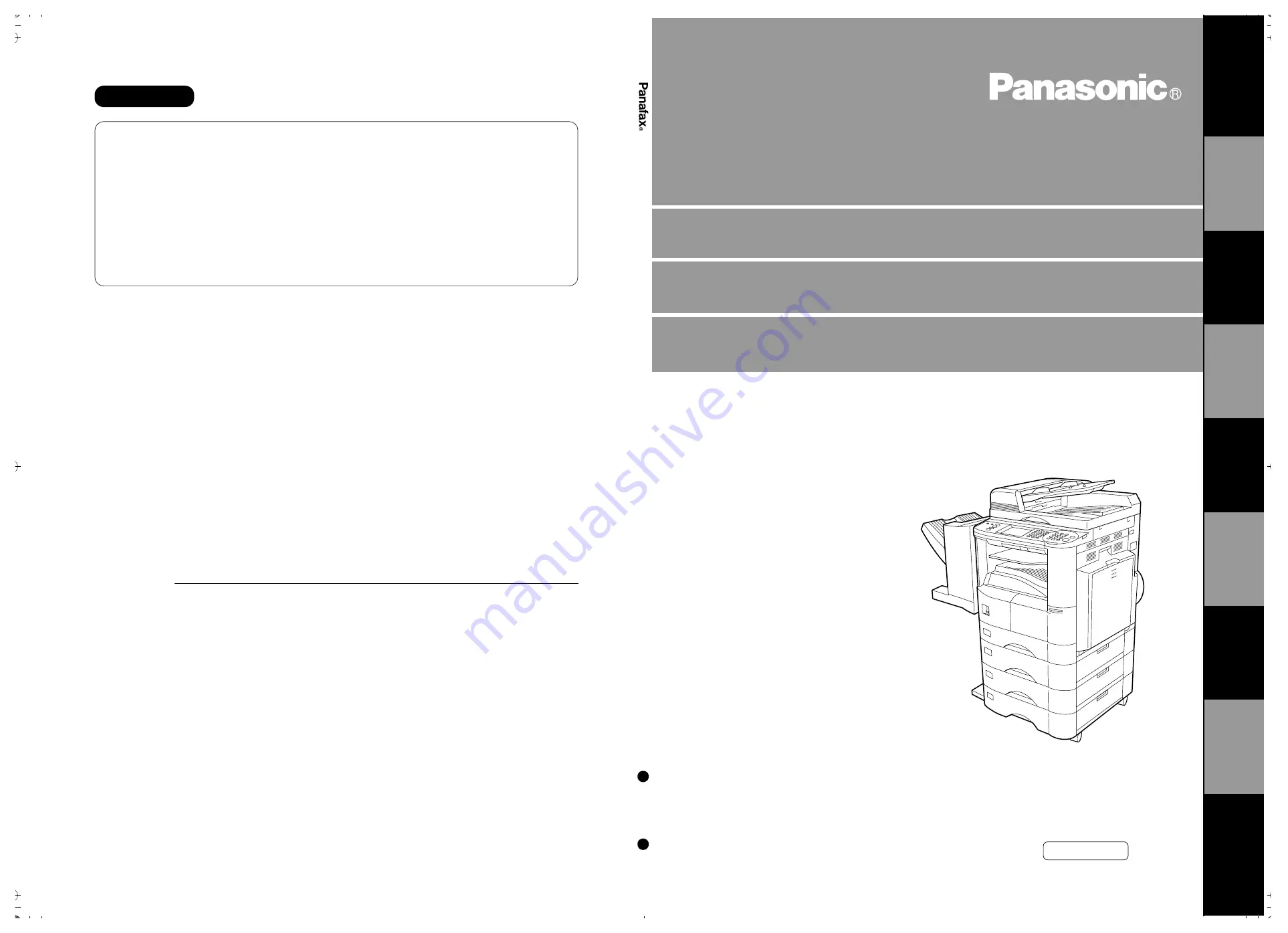
English
Operating Instructions (For Internet Fax)
Digital Copier
Before operating this equipment, please read
these instructions completely and keep these
operating instructions for future reference.
WARRANTY
“PANASONIC DOCUMENT IMAGING COMPANY MAKES NO WARRANTIES, GUARANTEES OR
REPRESENTATIONS, EXPRESSED OR IMPLIED, TO CUSTOMER WITH RESPECT TO THIS
PANASONIC COPIER, INCLUDING BUT NOT LIMITED TO, ANY IMPLIED WARRANTY OF
MERCHANTABILITY OR FITNESS FOR A PARTICULAR PURPOSE.
PANASONIC DOCUMENT IMAGING COMPANY ASSUMES NO RISK AND SHALL NOT BE SUBJECT
TO LIABILITY FOR ANY DAMAGE, INCLUDING, BUT NOT LIMITED TO DIRECT, INDIRECT, SPECIAL,
INCIDENTAL OR CONSEQUENTIAL DAMAGES OR LOSS OF PROFITS SUSTAINED BY THE
CUSTOMER IN CONNECTION WITH THE USE OR APPLICATION OF THIS PANASONIC COPIER. SEE
YOUR DEALER FOR DETAILS OF DEALER'S WARRANTY.”
Panasonic Document Imaging Company
A Division of Matsushita Electric Corporation of America
Two Panasonic Way
Secaucus, New Jersey 07094
U.S.A. Only
For Service, Call:
Panasonic Canada Inc.
5770 Ambler Drive, Mississauga,
Ontario L4W 2T3
T1000-2061
DZSD001100-2
June 2001
Printed in Japan
DP-2
500/
3000
Opera
ting Instruc
tio
ns
(For Interne
t Fax)
Eng
lish
DP-2500/3000
Options
DA-AR250/AS200/DS200/DS205/DS210/DS215/FG230/FG231/FK200/FK210/FS200/MD200
DA-NE200/PC200/PC210/SM08B/SM16B/SM28B/UC200/XN200/XT200; UE-410047/410048/403171
G
E
TTING T
O
KNO
W
Y
O
UR
MA
CHIN
E
IN
S
T
ALLING
Y
O
UR MA
CHINE
P
R
OGRAM
MING
Y
O
UR MA
CHIN
E
BA
S
IC
OP
ERA
T
IO
NS
AD
V
A
NCE
D
F
E
A
T
URE
S
NE
TW
ORK
FE
A
T
URE
S
PR
IN
T
O
U
T
J
O
URNALS
A
N
D
LISTS
PR
OB
LE
M
SO
L
V
IN
G
AP
P
E
NDI
X
Summary of Contents for 3000
Page 98: ...This page is intentionally left blank ADVANCED FEATURES 98 ...
Page 116: ...This page is intentionally left blank NETWORK FEATURE 116 ...
Page 128: ...This page is intentionally left blank PRINTOUT JOURNALS AND LISTS 128 ...
Page 137: ...Fax Number Email Address Directory Name Number Email Address ...


































