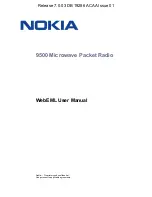Summary of Contents for 9500 MPR
Page 4: ...4 WebEML User Manual Release 7 0 0 3DB 19286 ACAA Issue 01 ...
Page 16: ...16 WebEML User Manual Release 7 0 0 3DB 19286 ACAA Issue 01 ...
Page 18: ...18 WebEML User Manual Release 7 0 0 3DB 19286 ACAA Issue 01 ...
Page 40: ...40 WebEML User Manual Release 7 0 0 3DB 19286 ACAA Issue 01 ...
Page 62: ...Safety awareness 62 WebEML User Manual Release 7 0 0 3DB 19286 ACAA Issue 01 ...
Page 64: ...High level procedures 64 WebEML User Manual Release 7 0 0 3DB 19286 ACAA Issue 01 ...
Page 92: ...System administration 92 WebEML User Manual Release 7 0 0 3DB 19286 ACAA Issue 01 ...
Page 106: ...Log in to and out of system 106 WebEML User Manual Release 7 0 0 3DB 19286 ACAA Issue 01 ...
Page 110: ...Administer community string 110 WebEML User Manual Release 7 0 0 3DB 19286 ACAA Issue 01 ...
Page 146: ...Administer network configuration 146 WebEML User Manual Release 7 0 0 3DB 19286 ACAA Issue 01 ...
Page 184: ...Administer system settings 184 WebEML User Manual Release 7 0 0 3DB 19286 ACAA Issue 01 ...
Page 198: ...Administer VLAN configuration 198 WebEML User Manual Release 7 0 0 3DB 19286 ACAA Issue 01 ...
Page 216: ...Configure EFM OAM 216 WebEML User Manual Release 7 0 0 3DB 19286 ACAA Issue 01 ...
Page 218: ...User administration 218 WebEML User Manual Release 7 0 0 3DB 19286 ACAA Issue 01 ...
Page 242: ...Administer user profiles 242 WebEML User Manual Release 7 0 0 3DB 19286 ACAA Issue 01 ...
Page 245: ...WebEML User Manual Change password 245 6 Click OK Release 7 0 0 3DB 19286 ACAA Issue 01 ...
Page 246: ...Change password 246 WebEML User Manual Release 7 0 0 3DB 19286 ACAA Issue 01 ...
Page 248: ...System information 248 WebEML User Manual Release 7 0 0 3DB 19286 ACAA Issue 01 ...
Page 276: ...View NE Inventory data 276 WebEML User Manual Release 7 0 0 3DB 19286 ACAA Issue 01 ...
Page 284: ...View Event Log 284 WebEML User Manual Release 7 0 0 3DB 19286 ACAA Issue 01 ...
Page 346: ...Administer synchronization 346 WebEML User Manual Release 7 0 0 3DB 19286 ACAA Issue 01 ...
Page 426: ...Provision Ethernet ports 426 WebEML User Manual Release 7 0 0 3DB 19286 ACAA Issue 01 ...
Page 522: ...Enable equipment 522 WebEML User Manual Release 7 0 0 3DB 19286 ACAA Issue 01 ...
Page 888: ...Perform IPv6 pre provisioning 888 WebEML User Manual Release 7 0 0 3DB 19286 ACAA Issue 01 ...
Page 944: ...Use the Provisioning Tool 944 WebEML User Manual Release 7 0 0 3DB 19286 ACAA Issue 01 ...
Page 950: ...Equipment functions 950 WebEML User Manual Release 7 0 0 3DB 19286 ACAA Issue 01 ...
Page 978: ...OAM Remote Loopback 978 WebEML User Manual Release 7 0 0 3DB 19286 ACAA Issue 01 ...
Page 1032: ...Radio Facing Circuit Loopback 1032 WebEML User Manual Release 7 0 0 3DB 19286 ACAA Issue 01 ...
Page 1078: ... 2016 Nokia Release 7 0 0 3DB 19286 ACAA Issue 01 ...