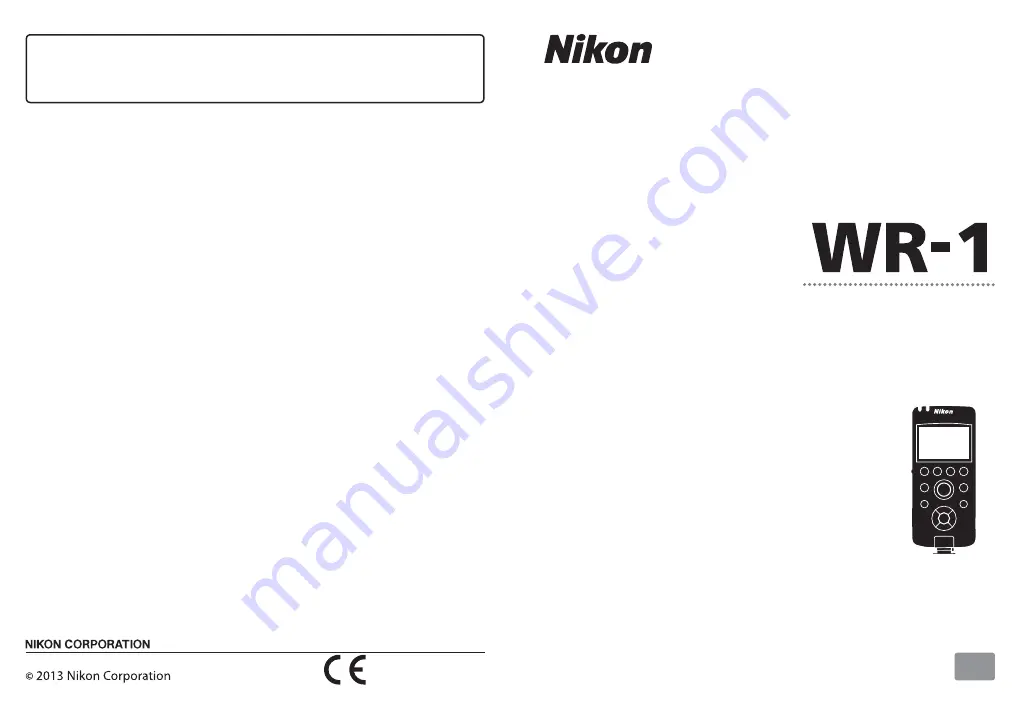
User's Manual
Wireless Remote Controller
En
Printed in Japan
SB3B01(11)
6MBJ0811-01
No reproduction in any form of this manual, in whole or in part (except
for brief quotation in critical articles or reviews), may be made without
written authorization from NIKON CORPORATION.

















