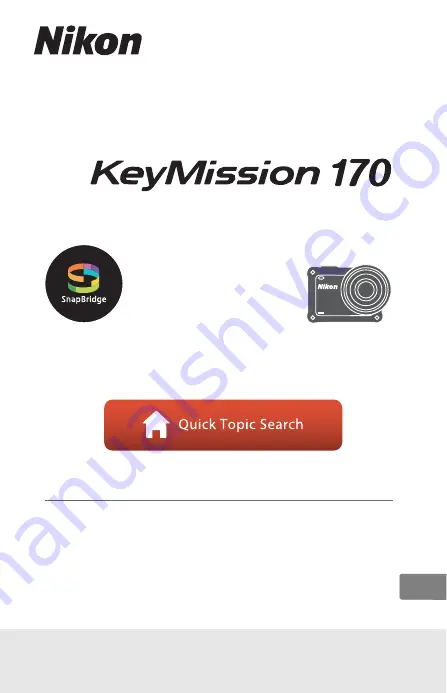
DIGITAL CAMERA
Reference Manual
•
Read this manual thoroughly before using the camera.
•
To ensure proper use of the camera, be sure to read “For
Your Safety” (page viii), “<Important> Notes About
Shockproof, Waterproof, and Dustproof Performance and
Condensation” (page xii), and “Notes About Wireless
Communication Functions” (page 86).
•
After reading this manual, keep it in a readily accessible
place for future reference.
En


































