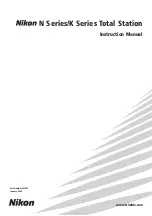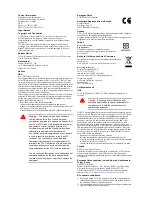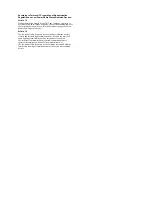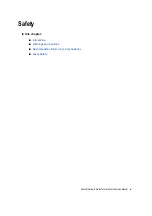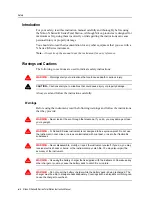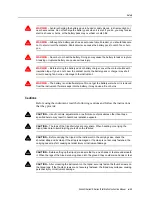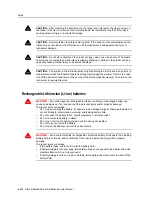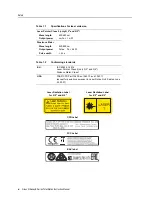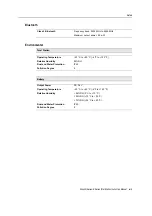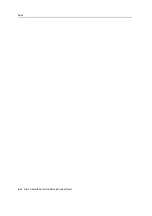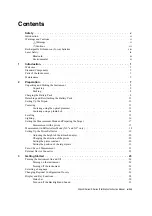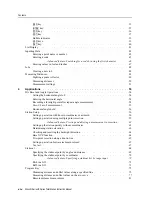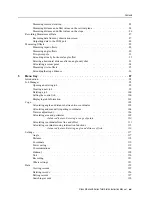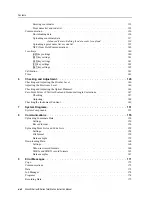Summary of Contents for K Series
Page 2: ......
Page 12: ...Safety xii Nikon N Series K Series Total Station Instruction Manual ...
Page 18: ...Contents xviii Nikon N Series K Series Total Station Instruction Manual ...
Page 70: ...3 Getting Started 52 Nikon N Series K Series Total Station Instruction Manual ...
Page 162: ...5 Menu Key 144 Nikon N Series K Series Total Station Instruction Manual ...
Page 168: ...6 Checking and Adjustment 150 Nikon N Series K Series Total Station Instruction Manual ...
Page 172: ...7 System Diagrams 154 Nikon N Series K Series Total Station Instruction Manual ...
Page 188: ...8 Communications 170 Nikon N Series K Series Total Station Instruction Manual ...