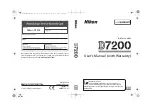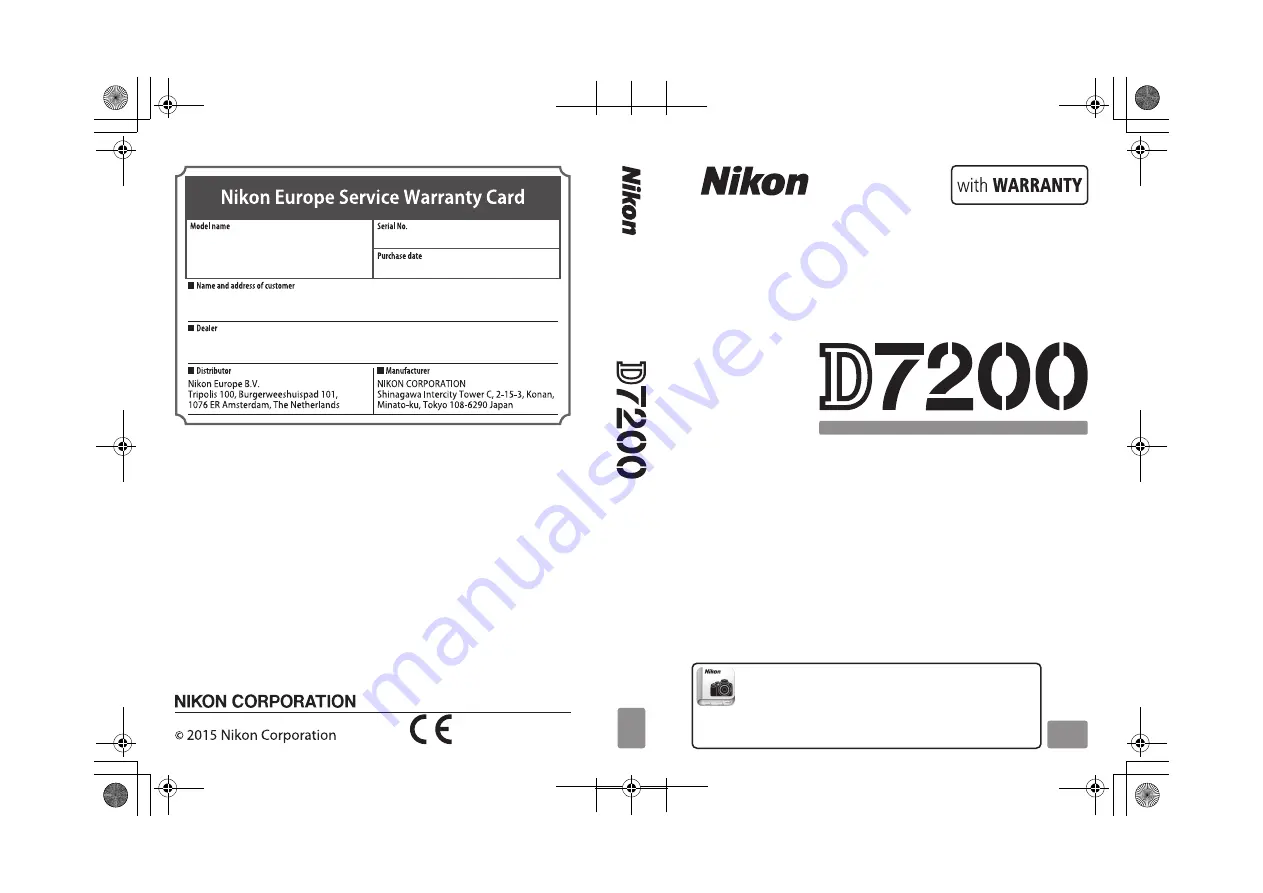
En_01
No reproduction in any form of this manual, in whole or in part (except
for brief quotation in critical articles or reviews), may be made without
written authorization from NIKON CORPORATION.
Nikon D7200
AMA16323
Printed in Europe
SB5B01(11)
6MB27211-01
En
En
Nikon Manual Viewer 2
Install the Nikon Manual Viewer 2 app on your smartphone or
tablet to view Nikon digital camera manuals, anytime, anywhere.
Nikon Manual Viewer 2 can be downloaded free of charge from the App Store
and Google Play.
DIGITAL CAMERA
User's Manual (with Warranty)
Q1230UM_EU(En)01_cover.fm Page 1 Monday, February 9, 2015 4:43 PM