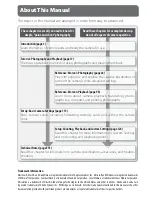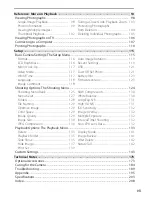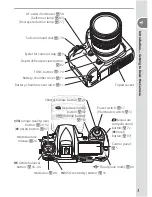Reviews:
No comments
Related manuals for D200

645
Brand: Mamiya Pages: 4

475
Brand: Manfrotto Pages: 2

250-9900
Brand: Voxx Pages: 7

FM1400
Brand: Idis Pages: 2

Camera
Brand: Y-cam Pages: 12

EF-S55-250mm f/4-5.6 IS II
Brand: Canon Pages: 7

pz-e1
Brand: Canon Pages: 14

TIMER REMOTE CONTROLLER TC-80N3
Brand: Canon Pages: 3

TIMER REMOTE CONTROLLER TC-80N3
Brand: Canon Pages: 2

IMAGE STABILIZER EF70-200MM F/4L IS USM
Brand: Canon Pages: 13

XA10
Brand: Gates Pages: 26

XF705
Brand: Canon Pages: 115

VI-L
Brand: Canon Pages: 10

504
Brand: Manfrotto Pages: 4

115
Brand: Manfrotto Pages: 2

143
Brand: Manfrotto Pages: 2

DCS-60
Brand: D-Link Pages: 2

DP-100
Brand: Zen Underwater Pages: 3