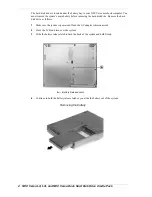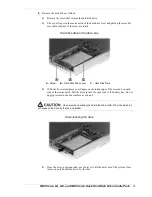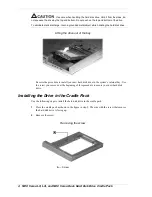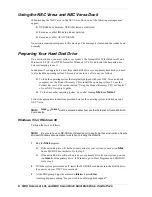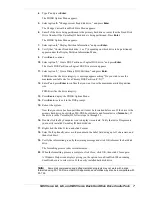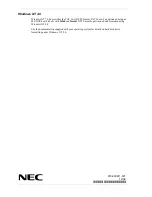NEC Versa LX, LXi, and NEC Versa Dock Hard Disk Drive Cradle Pack 1
NEC Versa
®
LX, LXi, and NEC Versa Dock
Hard Disk Drive Cradle Pack
Congratulations on purchasing the NEC Versa LX, LXi, and NEC Versa Dock Hard Disk Drive
Cradle Pack.
If you upgrade to a larger internal disk drive, you can
use the cradle pack to hold your original internal hard disk drive as a second drive in the
system’s VersaBay III after upgrading to a larger internal drive.
install a new hard disk drive into the cradle pack in the VersaBay III as a second hard
disk drive for the system.
Note
Before attempting to use a new hard disk drive, you must first define the file format for
the system (run fdisk) and format your new hard disk. For details, see the section, "Preparing
Your Hard Disk Drive" later in this document.
This document describes how to remove the system’s internal hard disk drive and install it into
the cradle pack as well as how to prepare a new hard disk drive using
fdisk
and
format
.
The cradle pack is designed to support the NEC Versa LX systems with
user-removable hard disk drives only. To be sure that you own a unit with a
user-replaceable hard disk drive, check the following.
Turn over your system. Note the label on the back of the unit, which contains the Doc
ID (model name), Model Number, and NEC Serial Number for the unit.
Look at the 14-alphanumeric characters in the model number. A unit with a user-
replaceable hard disk drive has the letter “A” in the next to last position of the model
number. An example of a model number for a unit with a user-replaceable hard disk
drive is VL210010-0000A0.
NEC Versa Hard Disk Drive Cradle Pack
Removing the Internal Hard Disk Drive
If you already upgraded the internal drive, this procedure is not necessary. This information is
also found in the documentation that came with your hard disk drive upgrade.