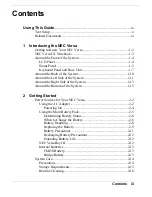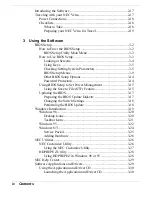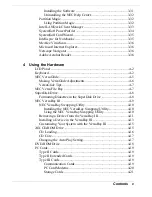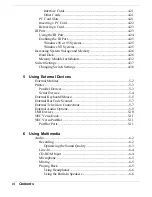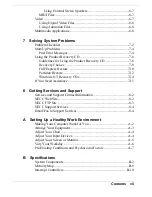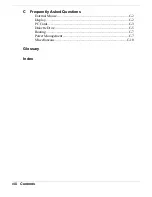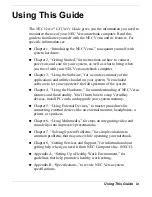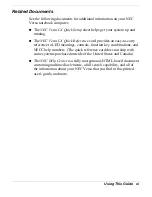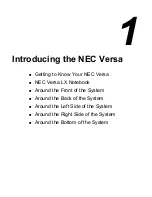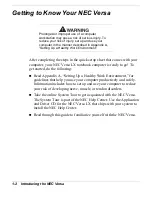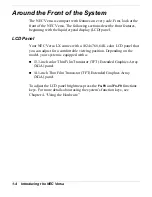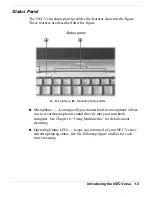Reviews:
No comments
Related manuals for Versa LX

SH-152A
Brand: Samsung Pages: 2

SN-324B
Brand: Samsung Pages: 7

SW-248B
Brand: Samsung Pages: 23

SH-R522C
Brand: Samsung Pages: 23

SW-232
Brand: Samsung Pages: 9

SM-304B
Brand: Samsung Pages: 27

SM-352B
Brand: Samsung Pages: 23

SW-248B
Brand: Samsung Pages: 18

TS-H292A
Brand: Samsung Pages: 24

SM-352B
Brand: Samsung Pages: 38

SW-252S
Brand: Samsung Pages: 35

SW-252S
Brand: Samsung Pages: 24

TS-H552B
Brand: Samsung Pages: 28

SW-248F
Brand: Samsung Pages: 34

SW-248F
Brand: Samsung Pages: 23

SW-252
Brand: Samsung Pages: 8

SM-348B
Brand: Samsung Pages: 38

U2-BRRW-16X
Brand: Kanguru Pages: 2