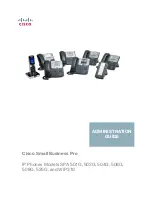Summary of Contents for Univerge SV8100
Page 1: ...AUTOMATIC CALL DISTRIBUTION ACD INSTALLATION MANUAL INT 2039 Issue 4 0 ...
Page 2: ......
Page 4: ......
Page 32: ...Issue 4 0 UNIVERGE SV8100 2 22 THIS PAGE INTENTIONALLY LEFT BLANK ...
Page 38: ...Issue 4 0 UNIVERGE SV8100 3 6 THIS PAGE INTENTIONALLY LEFT BLANK ...
Page 49: ...UNIVERGE SV8100 Issue 4 0 ACD Installation Manual 3 17 THIS PAGE INTENTIONALLY LEFT BLANK ...
Page 70: ...Issue 4 0 UNIVERGE SV8100 3 38 THIS PAGE INTENTIONALLY LEFT BLANK ...
Page 76: ...Issue 4 0 UNIVERGE SV8100 3 44 THIS PAGE INTENTIONALLY LEFT BLANK ...
Page 86: ...Issue 4 0 UNIVERGE SV8100 3 54 THIS PAGE INTENTIONALLY LEFT BLANK ...
Page 90: ...Issue 4 0 UNIVERGE SV8100 3 58 THIS PAGE INTENTIONALLY LEFT BLANK ...
Page 94: ...Issue 4 0 UNIVERGE SV8100 3 62 THIS PAGE INTENTIONALLY LEFT BLANK ...
Page 114: ...Issue 4 0 UNIVERGE SV8100 3 82 THIS PAGE INTENTIONALLY LEFT BLANK ...
Page 120: ...Issue 4 0 UNIVERGE SV8100 3 88 THIS PAGE INTENTIONALLY LEFT BLANK ...
Page 126: ...Issue 4 0 UNIVERGE SV8100 3 94 THIS PAGE INTENTIONALLY LEFT BLANK ...
Page 132: ...Issue 4 0 UNIVERGE SV8100 3 100 THIS PAGE INTENTIONALLY LEFT BLANK ...
Page 142: ...Issue 4 0 UNIVERGE SV8100 3 110 THIS PAGE INTENTIONALLY LEFT BLANK ...
Page 146: ...Issue 4 0 UNIVERGE SV8100 3 114 THIS PAGE INTENTIONALLY LEFT BLANK ...
Page 158: ...Issue 4 0 UNIVERGE SV8100 4 12 THIS PAGE INTENTIONALLY LEFT BLANK ...
Page 206: ...Issue 4 0 UNIVERGE SV8100 4 60 THIS PAGE INTENTIONALLY LEFT BLANK ...
Page 226: ...Issue 4 0 UNIVERGE SV8100 4 80 THIS PAGE INTENTIONALLY LEFT BLANK ...
Page 246: ...Issue 4 0 UNIVERGE SV8100 4 100 THIS PAGE INTENTIONALLY LEFT BLANK ...
Page 256: ...Issue 4 0 UNIVERGE SV8100 4 110 THIS PAGE INTENTIONALLY LEFT BLANK ...
Page 266: ...Issue 4 0 UNIVERGE SV8100 4 120 Conditions None Feature Cross Reference None ...
Page 272: ...Issue 4 0 UNIVERGE SV8100 4 126 THIS PAGE INTENTIONALLY LEFT BLANK ...
Page 277: ......
Page 278: ...AUTOMATIC CALL DISTRIBUTION ACD INSTALLATION MANUAL NEC Corporation of America Issue 4 0 ...