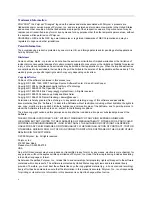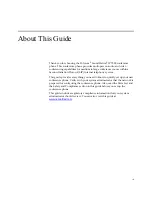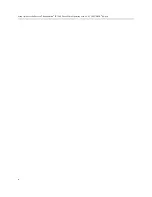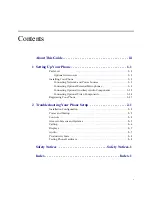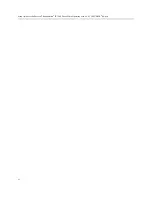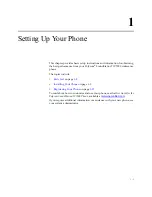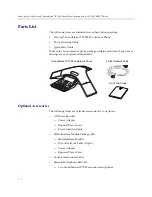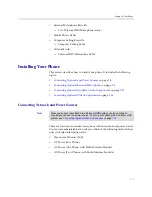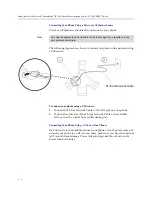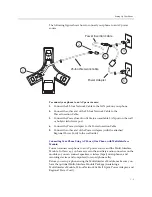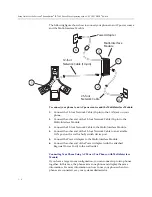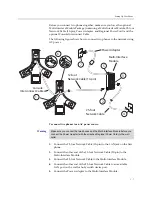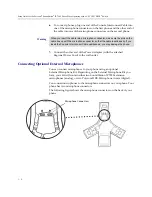Notice
Note that when converting this document from its original format to a
.pdf file, some minor font and format changes may occur. When
viewing and printing this document, we cannot guarantee that your
specific PC or printer will support all of the fonts or graphics.
Therefore, when you view the document, fonts may be substituted and
your individual printer may not have the capability to print the
document correctly.
Summary of Contents for SoundStation IP 7000
Page 2: ......