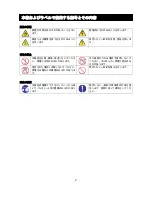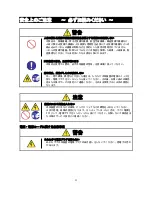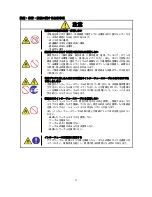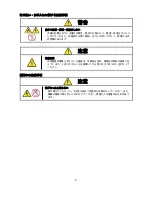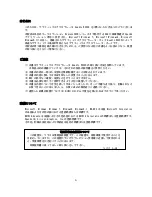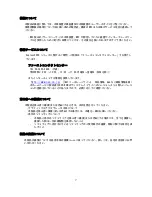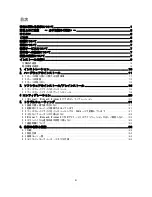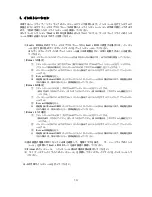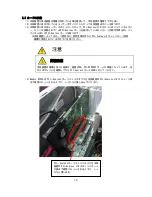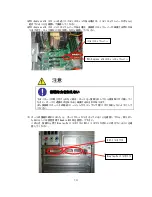Reviews:
No comments
Related manuals for Quadro K2200

S15
Brand: IBM Pages: 22

DT3162
Brand: Data Translation Pages: 64

T221
Brand: IBM Pages: 38

Topaz
Brand: Rastergraf Pages: 169

ImageDP4
Brand: Datapath Pages: 2

CHROME 400 Series
Brand: S3 Graphics Pages: 67

GV-N275UD-896H
Brand: Gigabyte Pages: 32

BP-VG2080RD-A2
Brand: Bitspower Pages: 5

RX2400PRO-TD256EH
Brand: MSI Pages: 2

Discovery-III XC3S200F
Brand: Apex Instrument Pages: 18

Radeon X1650PRO
Brand: Diamond Multimedia Pages: 1

Millennium II
Brand: Matrox Pages: 24

Wildcat III 6210
Brand: 3Dlabs Pages: 56

PVS-6000
Brand: Barco Pages: 2

SKU 4670PE31GDT
Brand: Diamond Multimedia Pages: 1

GeForce GTX 580 Classified Hydro Copper 3072MB
Brand: EVGA Pages: 1

Duros
Brand: Rastergraf Pages: 169

Intense 3D 100
Brand: Intergraph Pages: 26