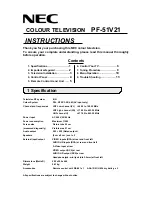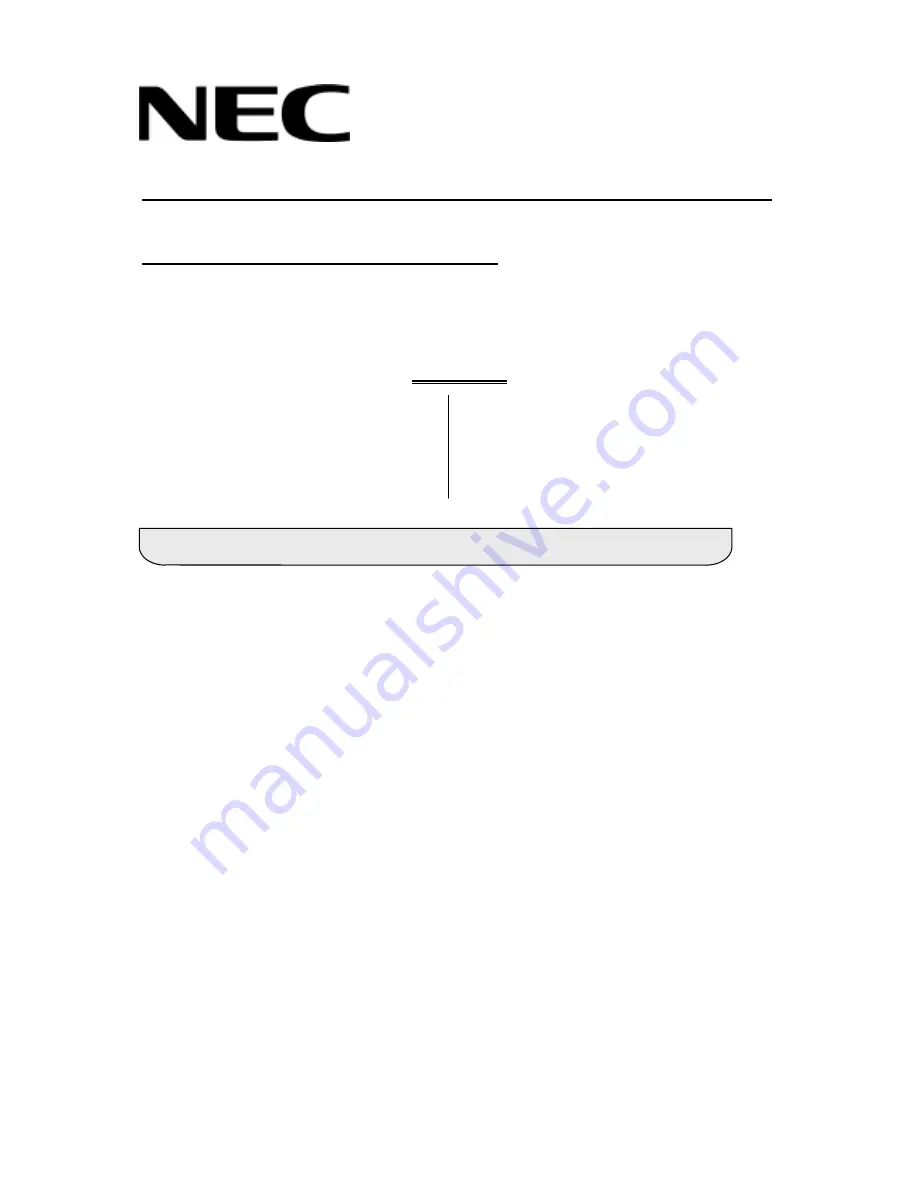
COLOUR TELEVISION
PF-51V21
INSTRUCTIONS
Thank you for your purchasing this NEC colour television.
To ensure your complete understanding, please read this manual thoroughly
before operation.
Contents
1.
Specifications ………………….….
1
6. Control Your TV …………………
6
2. Important safeguard …………..…
2
7. Tuning Procedure………………
. 9
3. Television Installation ………..…..
3
8. Menu Operation …..……………
10
4. Control Panel ……………….……..
4
9. Trouble Shooting
………………
13
5. Remote Control Hand Unit …..
5
Television RF system
B, G
Colour System
PAL, NTSC 3.58/4.43(AV input only)
Channel and frequencies
VHF Low channel (VL) =46.25 to 168.25 MHz
VHF
high
channel
(VH)
=175.25
to
463.25
MHz
UHF
channel
U) =471.25
to
863.25
MHz
Power input
AC 240V, 50/60 Hz
Power consumption
Maximum 115W
Screen size
Picture tube 55 cm
(measured diagonally)
Visible area 51 cm
Audio output
5 W + 5 W (Rated output)
Speakers
(5 cm x 9 cm ) oval x 2
External input/output
VIDEO inputs (RCA) at rear and front left
AUDIO L/R inputs (RCA) at rear and front left
S-Video
input
at
rear
VIDEO output (RCA) at rear
AUDIO
L/R
output
(RCA)
at
rear
Headphone jack: mini jack (dia 3.5mm) at front left
Dimensions (WxHxD)
585 x 520 x 465
Weight
24.1
kg
Accessories
Remote control unit: RE-001 x 1 AAA/ R03 /UM-4 dry battery x 2
All specifications are subject to change without notice.
1 Specification