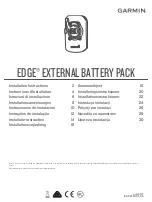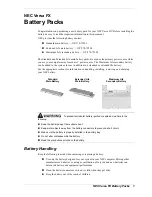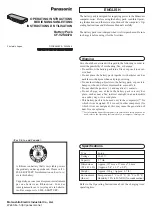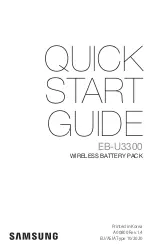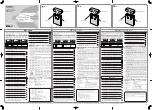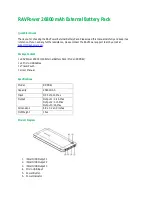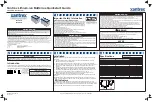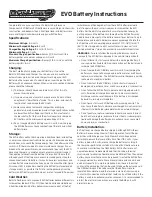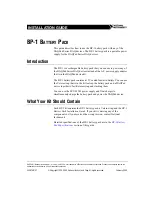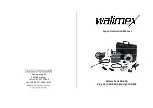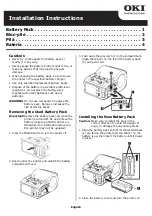NEC Versa FX Battery Packs 1
NEC Versa FX
Battery Packs
Congratulations on purchasing a new battery pack for your NEC Versa FX! Before installing the
battery be sure to read the important information in this document.
NEC provides the following battery choices.
!
Standard main battery — OP-570-72501
!
Extended Life main battery — OP-570-72502
!
Maximum Life secondary battery — OP-570-72503.
The Standard and Extended Life main battery packs are used as the primary power source while
you use your computer away from an AC power source. The Maximum Life secondary battery
can be added to the system, for use in addition to a standard or extended life battery.
See the appropriate sections for information on handling, installing, removing, and charging
your NEC battery.
Standard
Main Battery
Extended Life
Main Battery
Maximum Life
Secondary Battery
To prevent accidental battery ignition or explosion, adhere to the
following:
!
Keep the battery away from extreme heat.
!
Keep metal objects away from the battery connectors to prevent a short circuit.
!
Make sure the battery is properly installed in the battery bay.
!
Do not alter or disassemble the battery.
!
Read the precautions printed on the battery.
Battery Handling
Keep the following in mind when removing or replacing a battery.
!
Use only the battery designed for your system in your NEC computer. Mixing other
manufacturers’ batteries, or using a combination of very old and new batteries can
deteriorate battery and equipment performance.
!
Clean the battery connectors with a dry cloth when they get dirty.
!
Keep the battery out of the reach of children.