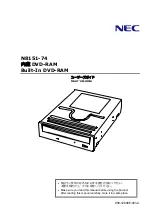Summary of Contents for N8151-74
Page 2: ......
Page 13: ...3 付録B DVD RAM ディスクについて 37 DVD RAM ディスクの取り扱い上の注意 38 付録C 推奨品 39 ...
Page 24: ...14 ...
Page 34: ...24 3 ディスクをトレーにのせる 4 イジェクトボタンを押してトレーを閉じる データ面をトレーに向け レーベルな どの印刷面を上に向ける ホルダーに引っかける ...
Page 63: ...53 ...
Page 90: ......
Page 92: ......