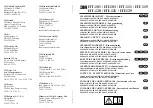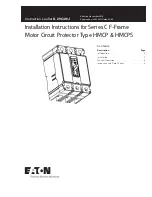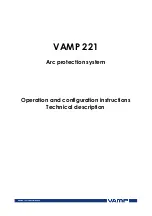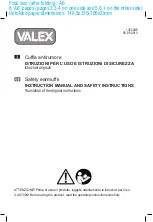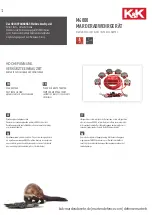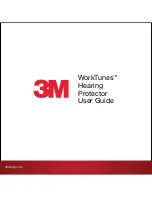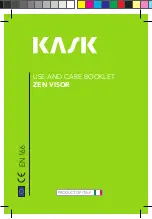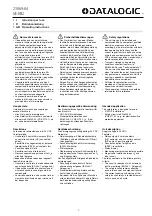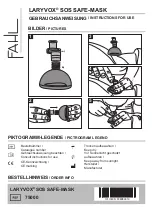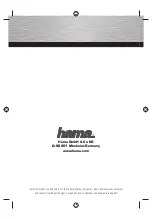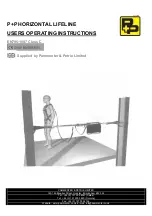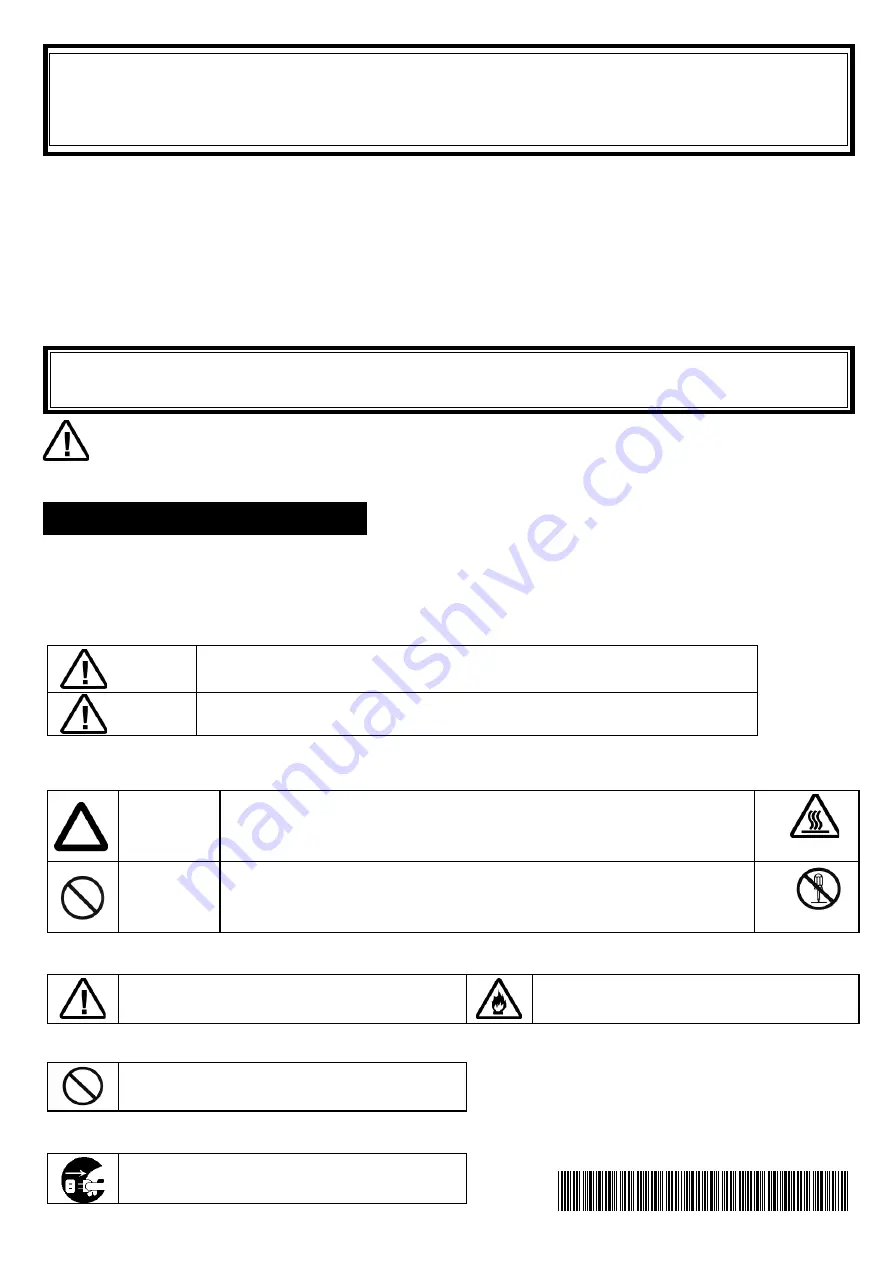
1
N8146-94
スリムタワー用防塵ベゼル
(
センサ付
)
ユーザーズガイド
はじめに
このたびは、本製品をお買い求めいただき、まことにありがとうございます。
本書は、本製品を正しく安全に設置・使用するための手引きです。本製品をご使用になる前に本書をよく
お読みになり、製品の取り扱いを十分にご理解ください。
また、本製品を本体装置に取り付ける際には、装置に添付のユーザーズガイド等に記載されている注意事項も
必ず読み、ご理解・ご確認の上、作業を行ってください。ユーザーズガイドは
EXPRESSBUILDER
に格納
されています。
本書は必要なときすぐに参照できるよう、お手元に置いておくようにしてください。
ご使用の前に「使用上のご注意」を必ずお読みください。
使用上のご注意
-
必ずお読みください
-
本製品を安全に正しくご使用になるために必要な情報が記載されています。
本書では、本製品を安全に正しくお使いいただき、お客様への危害や財産への損害を未然に防止するために、
次の絵表示を使用しています。内容をよく理解されてから、本文をお読みください。
本書では、危険の程度を表す用語として、「警告」と「注意」を使用しています。それぞれの用語は次のような
意味を持つものとして定義されています。
危険に対する注意・表示は次の2種類の記号を使用しています。それぞれの記号は次のような意味を持つもの
として定義されています。
注意の喚起
行為の禁止
行為の強制
本体装置の電源プラグをコンセントから抜い
てください。火災や感電のおそれがあります。
特定しない一般的な禁止を示します。
特定しない一般的な注意・警告を示します。
発煙や発火のおそれがあることを示しま
す。
警告
人が死亡する、または重傷を負うおそれがあることを示しています。
注意
火傷や怪我または物的損害を負うおそれがあることを示しています。
注意の喚起
この記号は危険が発生するおそれがあることを表しています。記号の
中の絵表示は危険の内容を図案化したものです。
(
例
)
(
高温注意
)
行為の禁止
この記号は行為の禁止を表しています。記号の中や近くの絵表示は禁
止された行為の内容を図案化したものです。
(
例
)
(
分解禁止
)
安全にかかわる表示について
CBZ-007195-094-01