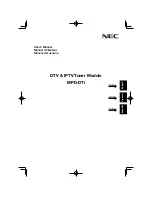Reviews:
No comments
Related manuals for MPD-DTi
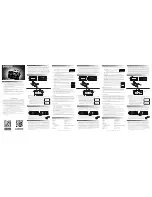
CT20
Brand: Samson Pages: 2
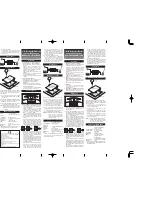
LU20
Brand: Ibanez Pages: 2

WJND400 - NETWORK DISK RECORDER
Brand: Panasonic Pages: 2

WJ-NX200K
Brand: i-PRO Pages: 22
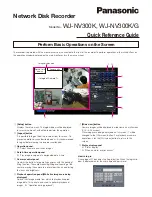
WJ-NV300K
Brand: Panasonic Pages: 4

WJ-NX400K
Brand: Panasonic Pages: 30
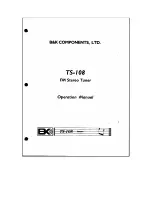
TS-108
Brand: B&K Pages: 5

Odyssey
Brand: SABINE Pages: 2

M4 Series
Brand: DaySequerra Pages: 16

T-103
Brand: Accuphase Pages: 13

312C
Brand: H.H. Scott Pages: 8
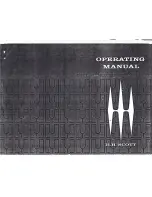
340B
Brand: H.H. Scott Pages: 23
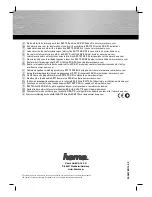
62789
Brand: Hama Pages: 40
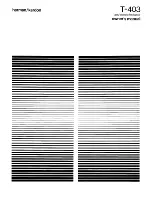
T-403
Brand: Harman Kardon Pages: 5

TU 980
Brand: Harman Kardon Pages: 2
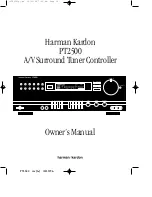
PT2500
Brand: Harman Kardon Pages: 16

CITATION 23
Brand: Harman Kardon Pages: 12
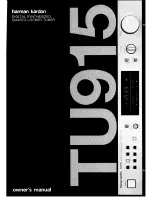
TU915
Brand: Harman Kardon Pages: 9