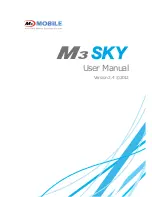Getting Started
!"
Welcome
!"
Unpacking Your MobilePro
!"
Getting to Know Your MobilePro
!"
Installing and Charging the Battery
!"
Connecting the AC Adapter
!"
Taking a Quick Tour
!"
Introducing the Software
!"
Connecting to Your PC via Serial
!"
Connecting to Your PC via Infrared
!"
Synchronizing with Your Host PC
!"
Getting Help
1