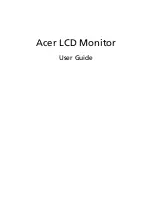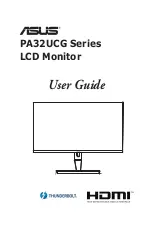NEC MD322C8, User Manual
The NEC MD322C8 User Manual is available for download, completely free of charge, from our website. This comprehensive manual provides detailed instructions and valuable insights on operating, troubleshooting, and optimizing the performance of the NEC MD322C8. Quickly and easily access the manual at manualshive.com.