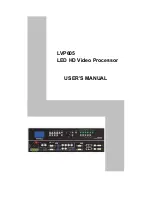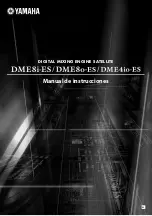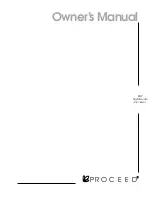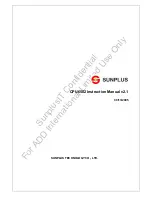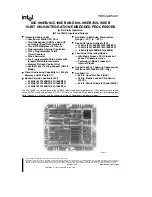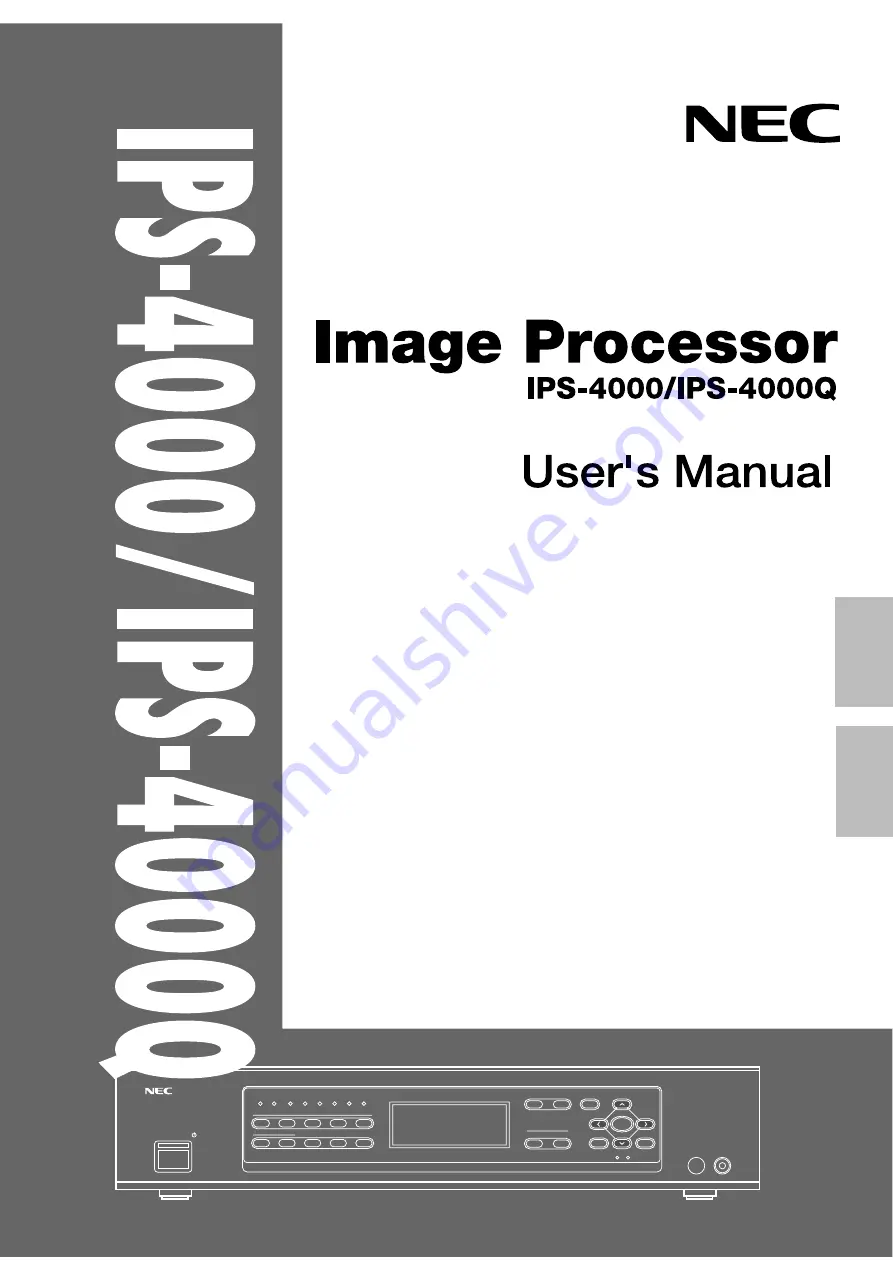
¡ ¡ ¡ ¡ ¡ ¡ ¡ ¡ ¡ ¡ ¡ ¡ ¡ ¡ ¡ ¡ ¡
German
¡ ¡ ¡ ¡ ¡ ¡ ¡ ¡ ¡ ¡ ¡ ¡ ¡ ¡ ¡ ¡ ¡
English
ON/STAND-BY
IR
COM EXT
INPUT 1-7
STILL SPLIT BLUE
PICTURE FUNC. MENU
ENTER
CTL
END
REMOTE
NORMAL
OUTPUT
FORMAT
MONITOR
SYSTEM-A
DISPLAY
1
6
7
8
9
0
2
3
4
5
POWER
I N1 : V IDEO NTSC
OUT :DBL 5 25 31 . 5K / 60
MONITOR: IN1 V IDEO
P I C. FNC COLOR +11