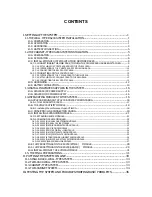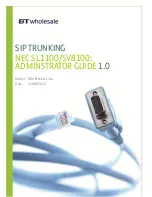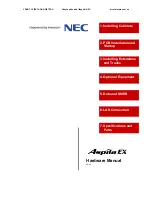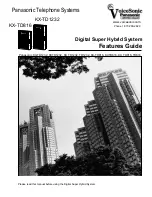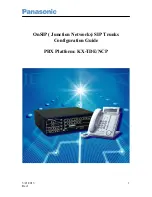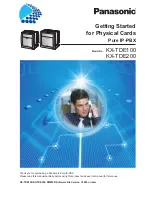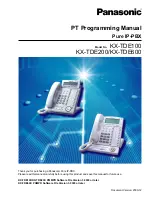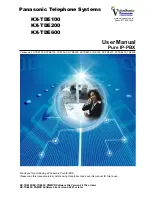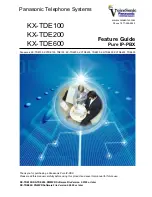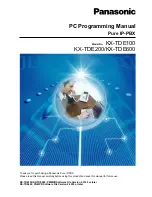NOTICE
Note that when converting this document from its original format to a .pdf file,
some minor font and format changes may occur causing slight variations. When
viewing and printing this document, we cannot guarantee that your specific PC or
printer will support all of the fonts or graphics. Therefore, when you view the
document fonts may be substituted and your individual printer may not have the
capability to print the document correctly.
Summary of Contents for ELECTRA ELITE IPK II
Page 2: ...PC PROGRAMMING MANUAL INT 1096 IPK II DOCUMENT REVISION 1...
Page 3: ......
Page 5: ......
Page 48: ...Electra Elite IPK II Document Revision 1 System Data 37 Figure 22 System Data Submenu...
Page 84: ......
Page 85: ...PC PROGRAMMING MANUAL NEC Unified Solutions Inc Document Revision 1...