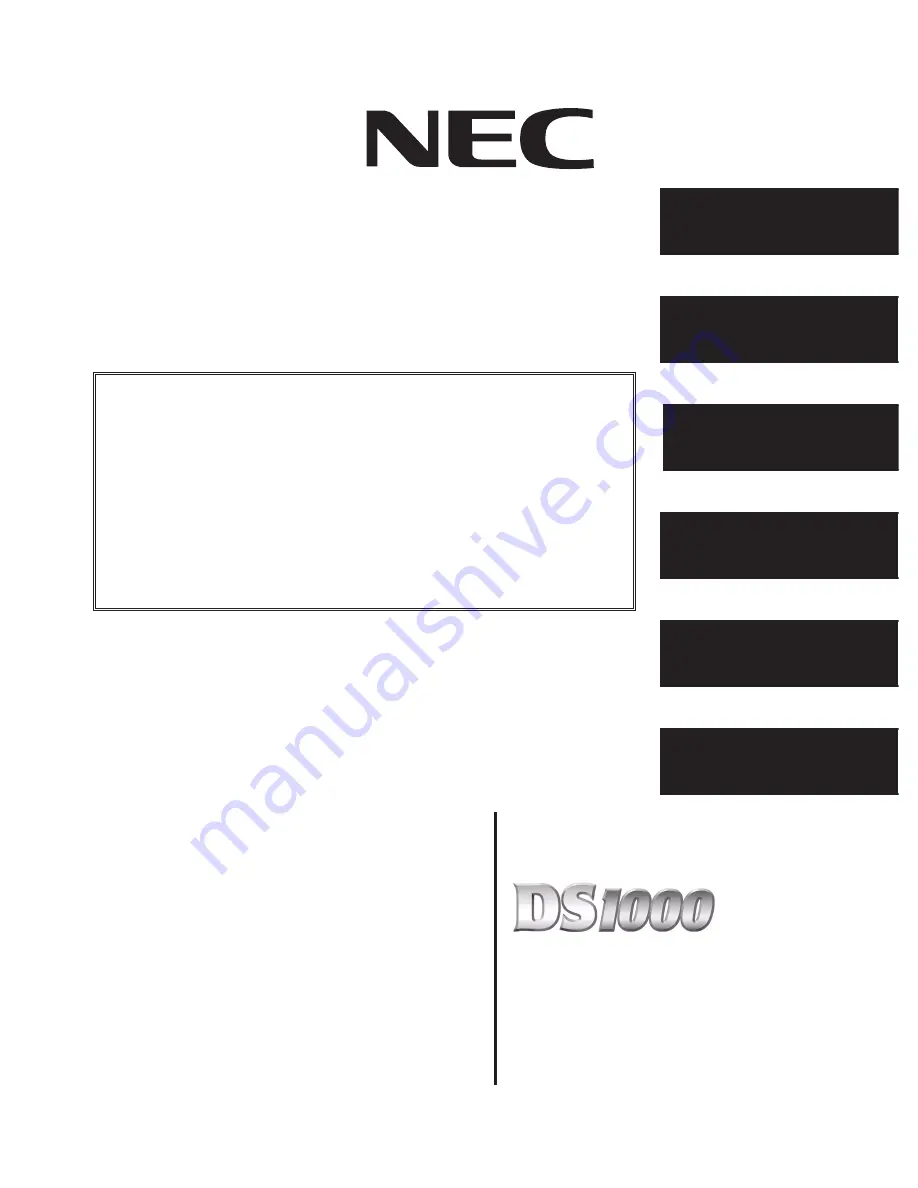
Hardware Manual
03.2*.**
For additional resources, visit our Technical Support site on the web at
http://ws1.necii.com/ds2000
.
5. Maintenance
Options and SMDR
1. Installation
Basics
3. Connecting Trunks
and Extensions
4. Optional
Equipment
•
To use the IntraMail enhancements provided by software versions 03.2*.** and
higher, you must use the
NEC IntraMail Utility
version 1.2 to upgrade your Intra-
Mail CompactFlash card. If you don’t upgrade your card, the new features will not
be available.
•
If upgrading from version 3 software prior to 03.10.08 using telephone program-
ming, you must reprogram the options in
1808-IntraMail Subscriber Mailbox
Options
,
8005-IntraMail Master Mailbox Options
, and
8006-IntraMail Rout-
ing Mailboxes
after the upgrade.
•
To avoid having to reprogram the above options, use the latest version of the
DS1000/2000 System Administrator to backup and restore the site database.
•
Go to
http://ws1.necii.com/ds2000
to download the latest versions of the Update
Utility, IntraMail Utility, System Administrator, and system software.
2. Trunk and
Extension Cabling
6. Specifications
and Parts
Summary of Contents for DS1000
Page 6: ...Table of Contents iv Table of Contents DS1000 Hardware Manual...
Page 20: ...The Extension Block 2 4 Section 2 Trunk and Extension Cabling DS1000 Hardware Manual...
Page 42: ...Keyset Self Test 4 18 Section 4 Optional Equipment DS1000 Hardware Manual...
Page 58: ...Parts List 6 8 Section 6 Specifications and Parts DS1000 Hardware Manual...


































