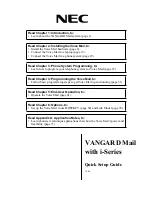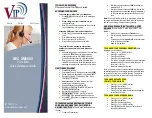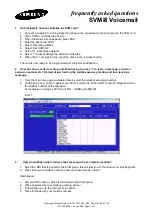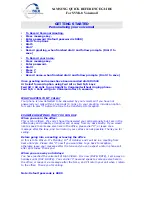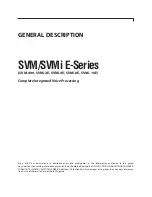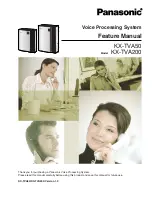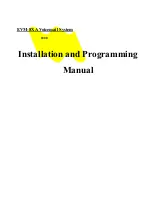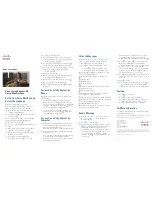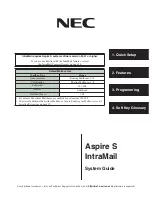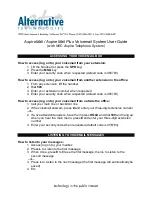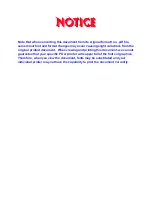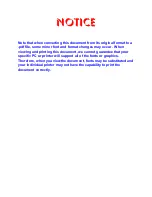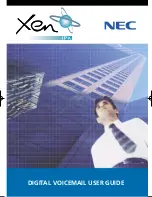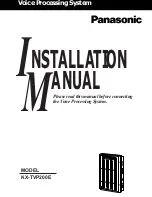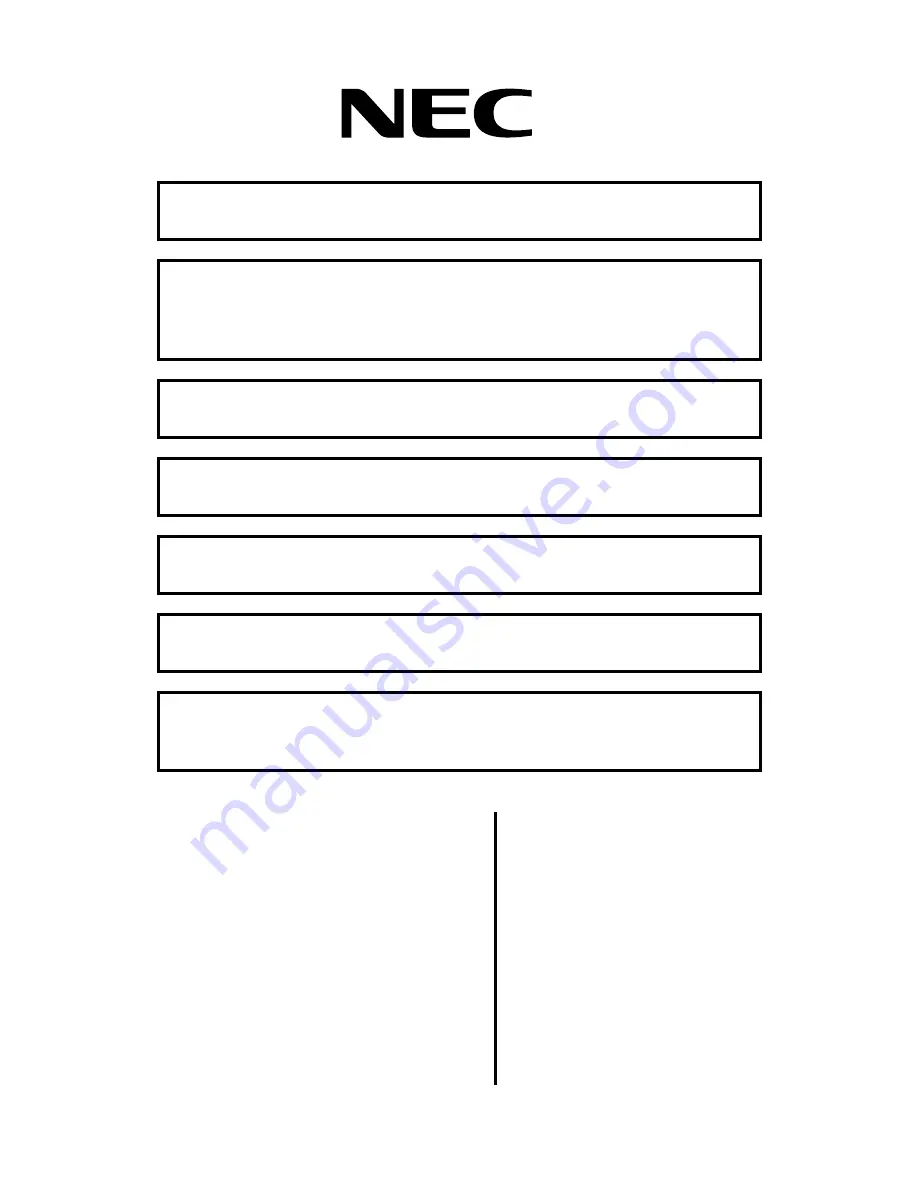
VANGARD Mail
with i-Series
Quick Setup Guide
10.06
Read Chapter 1: Introduction, to:
• Learn about the VANGARD Mail system (page 1).
Read Chapter 2: Installing the Voice Mail, to:
• Install the Voice Mail hardware (page 8).
• Connect the Voice Mail to a laptop (page 19).
• Connect the Voice Mail to a phone system (page 22).
Read Chapter 3: Phone System Programming, to:
• Learn how to program your telephone system for Voice Mail (page 27).
Read Chapter 4: Programming the Voice Mail, to:
• Follow basic programming steps to get Voice Mail up and running (page 31).
Read Chapter 5: End-User Operation, to:
• Operate the Voice Mail (page 61).
Read Chapter 6: Options, to:
• Set up the Voice Mail to use HOSTKEY (page 68) and Link Mode (page 70).
Read Appendix A: Application Notes, to:
• Learn about several unique applications that show the Voice Mail’s power and
flexibility (page 71).