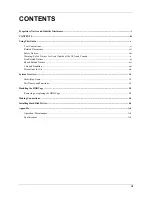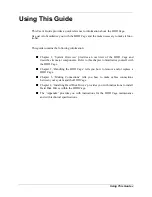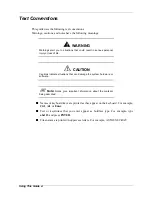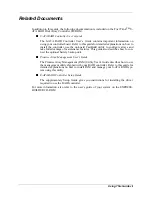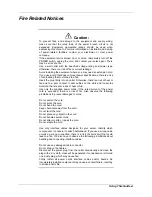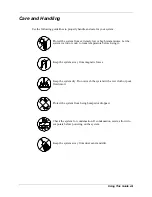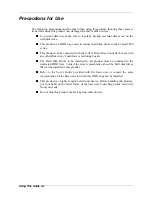Summary of Contents for 120Ef
Page 1: ... User s Guide HDD Cage ...
Page 2: ......
Page 4: ......
Page 6: ...iv ...
Page 17: ...System Overview 1 1 1 System Overview Identifying items Part Names and Functions ...
Page 20: ...System Overview 1 4 ...
Page 21: ...Handling the HDD Cage 2 1 2 Handling the HDD Cage ...
Page 24: ...Handling the HDD Cage 2 4 ...
Page 25: ...Making Connections 3 1 3 Making Connections ...
Page 31: ...Installing Hard Disk Drives 4 1 4 Installing Hard Disk Drives ...
Page 35: ...Appendix A 1 Appendix Operation Maintenance Specifications ...
Page 37: ... ...