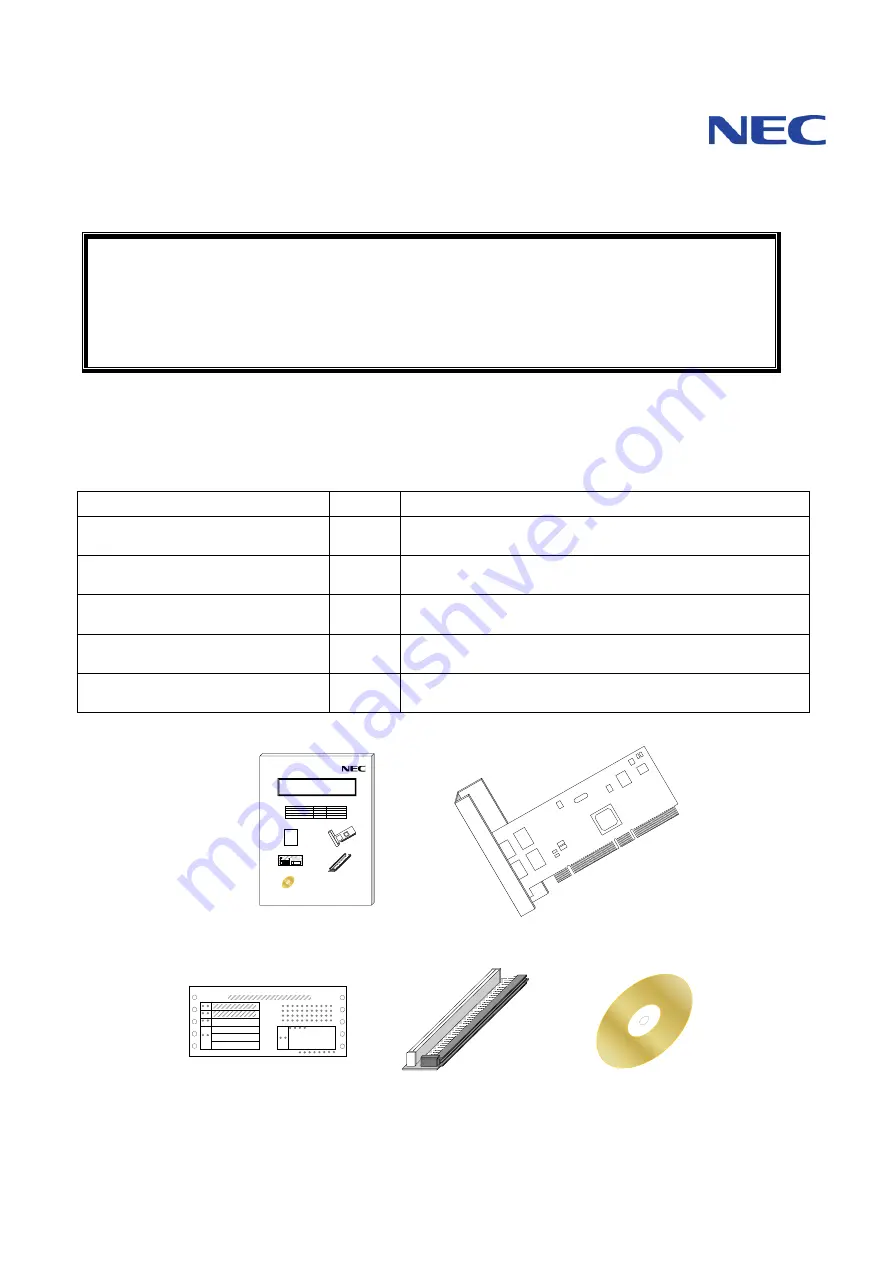
本取扱説明書を熟読し、大切に保管してください
Read this document carefully, and keep at hand so that it is available whenever necessary.
1
N8403-012
1000BASE-T
接続ボード
(2ch)
1000BASE-T Adapter (2ch)
取扱説明書
User’s Guide
構成部品一覧表
Packing list
本製品には以下のものが添付されております。確認してください。
Confirm that your package contains the followings;
品名
数量
備考
1000BASE-T
接続ボード
(2ch)
1000BASE-T adapter (2ch)
1
PCI
ライザカード
PCI riser card
1
ドライバ
CD
Driver CD
1
式
・コンパクトディスク
1
枚
(
Compact disc: 1 piece)
・ソフトウェアのご使用条件
(
Software License Agreement
)
保証書
Warranty card
1
Valid only in Japan
取扱説明書
User’s Guide
1
本書
This document
N8403-012
1000BASE-T
接続ボード
(2ch)
取扱説明書
取扱説明書
User’sGuide
保証書
Warranty card
ドライバ
CD
Driver CD
PCI
ライザカード
PCI riser card
1000BASE-T
接続ボード
(2ch)
1000BASE-T Adapter(2ch)
取扱説明書
保証書
ドライバ
CD
ライザカード
N8403-012 1000BASE-T
接続ボード
(2ch)
Summary of Contents for 1000BASE-T
Page 2: ......
Page 93: ...N8403 012 1000BASE T Adapter 2ch English Edition 英語版 Memo 77 ...
Page 94: ......


































