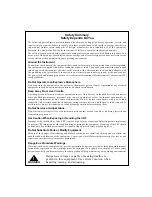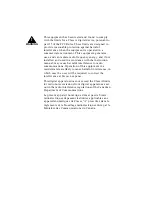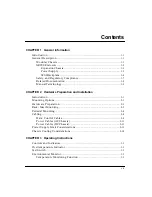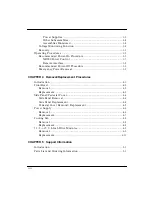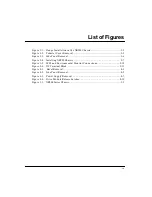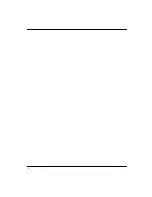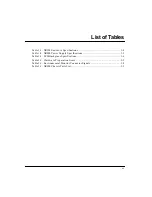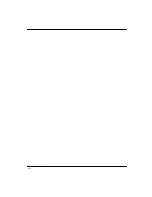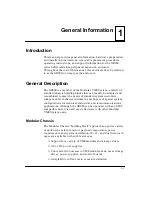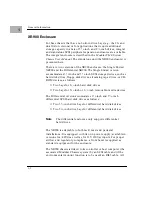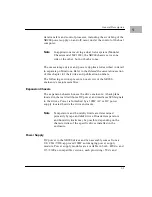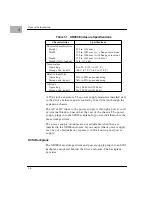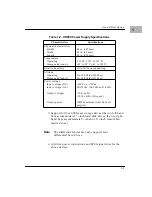Summary of Contents for XR900 Series
Page 1: ...XR900 Series Mass Storage Subsystem User s Manual MCPIOSA UM2 ...
Page 9: ...x ...
Page 11: ...xii ...
Page 43: ...Operating Instructions 3 10 3 ...
Page 53: ...Removal Replacement Procedures 4 10 4 Figure 4 4 Drive Module Release Latches 11060 00 9409 ...
Page 58: ...Support Information 5 4 5 ...